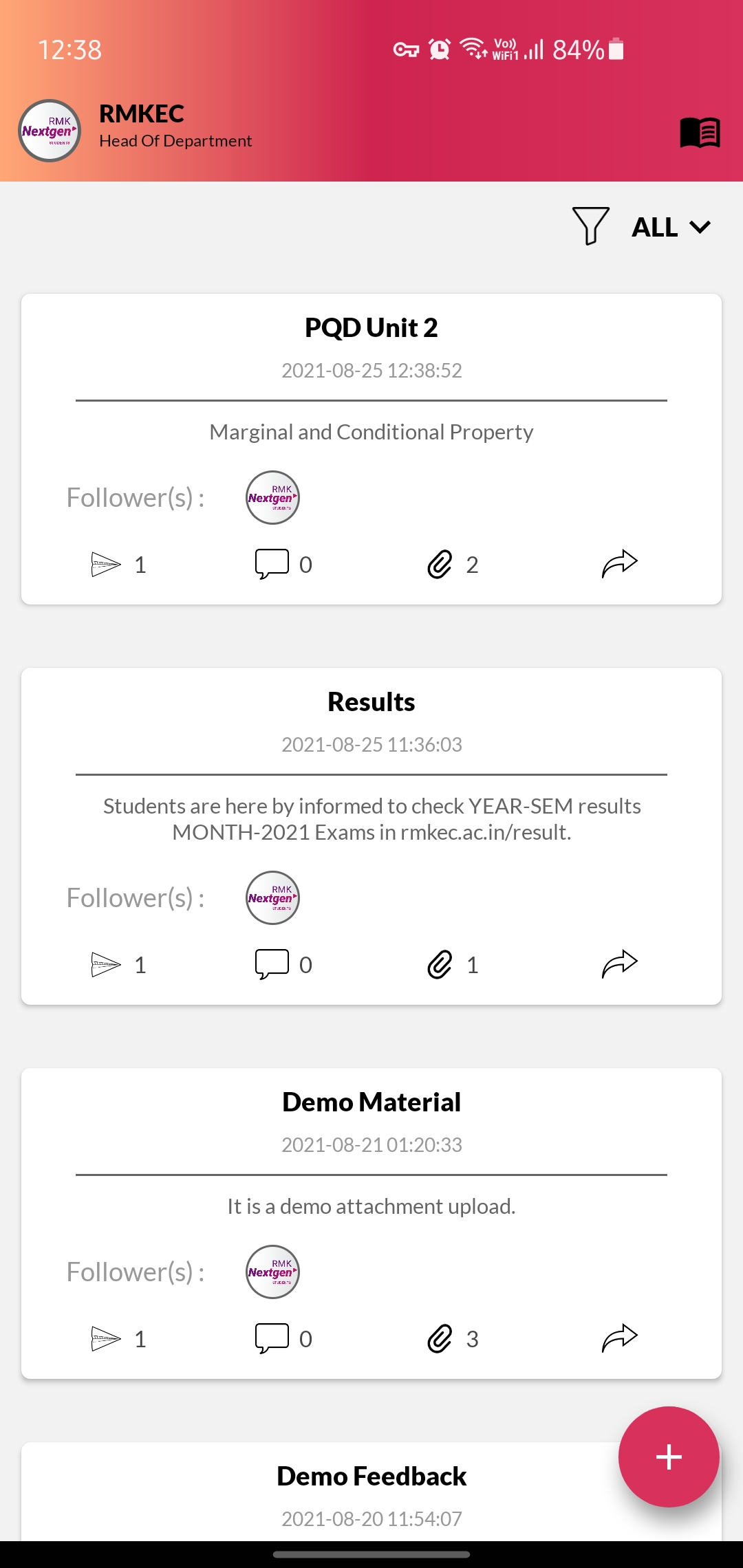On Web Portal :
To add Course Content on the Edwisely Web Portal please use our detailed guide from here.
On Mobile :
1. From the Dashboard, tap on the “+” Button to See Options.
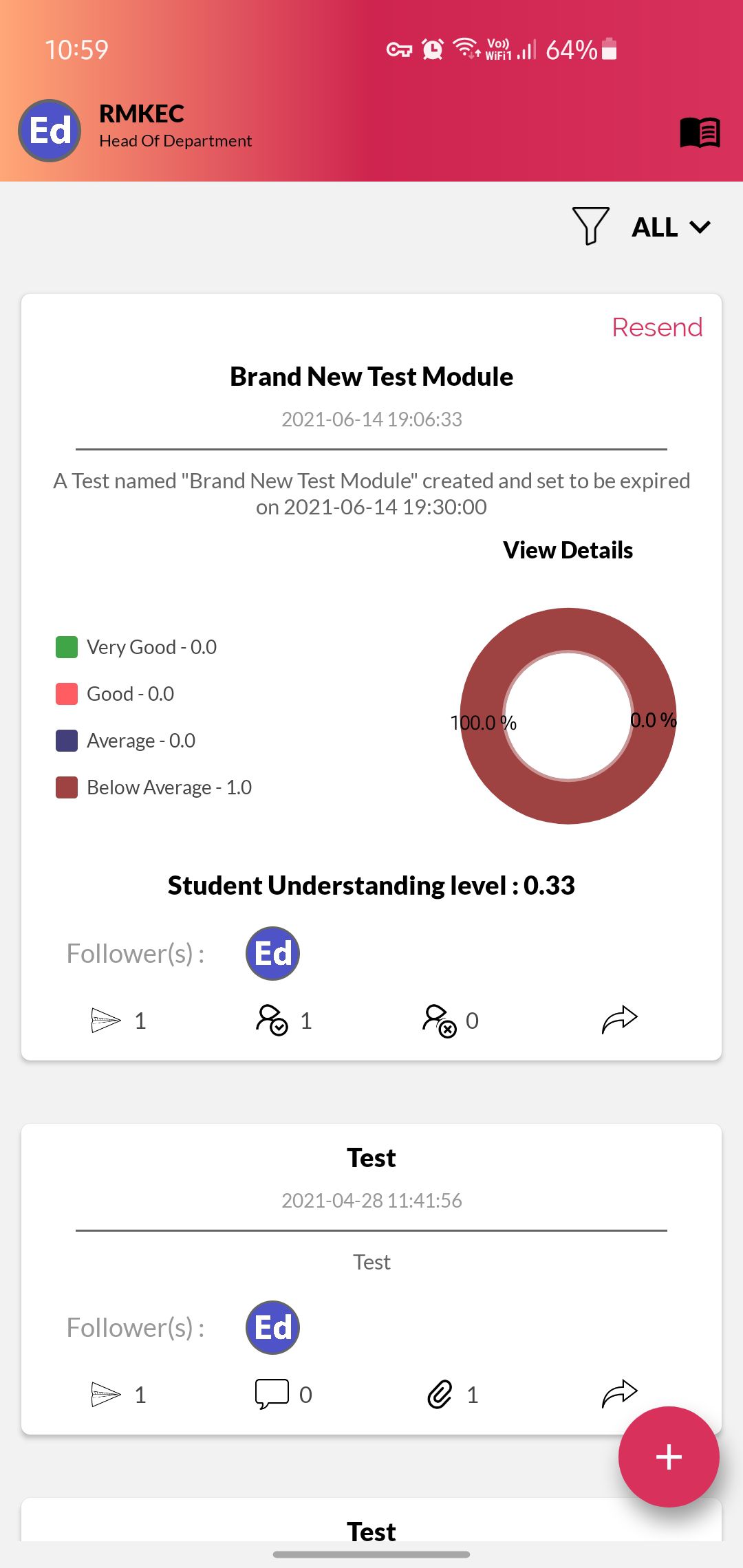
2. Tap on “Upload Documents”,
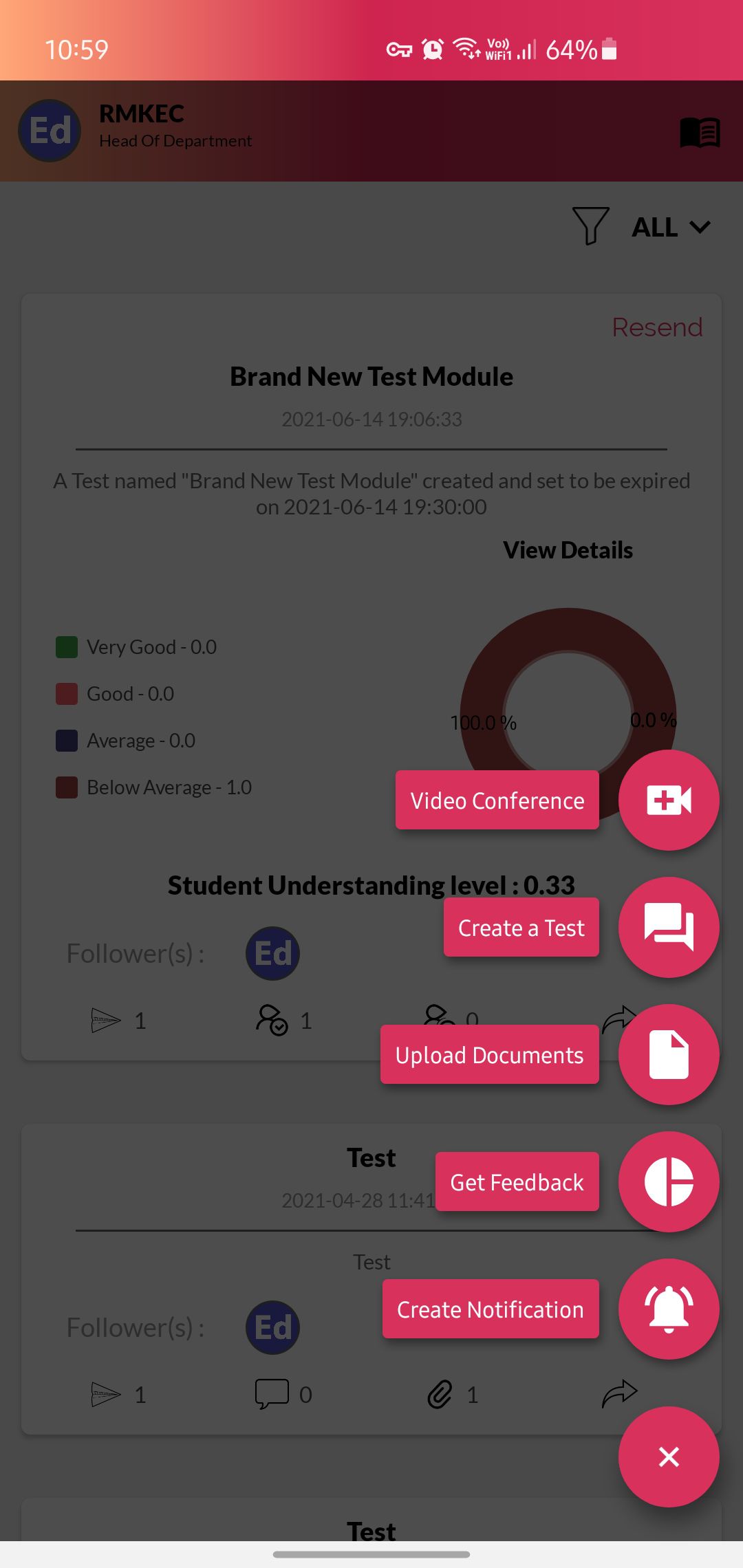
3. Add the Title and Content to the Material Card.
Tap on PDF or Image icons to attach pdfs or images respectively.
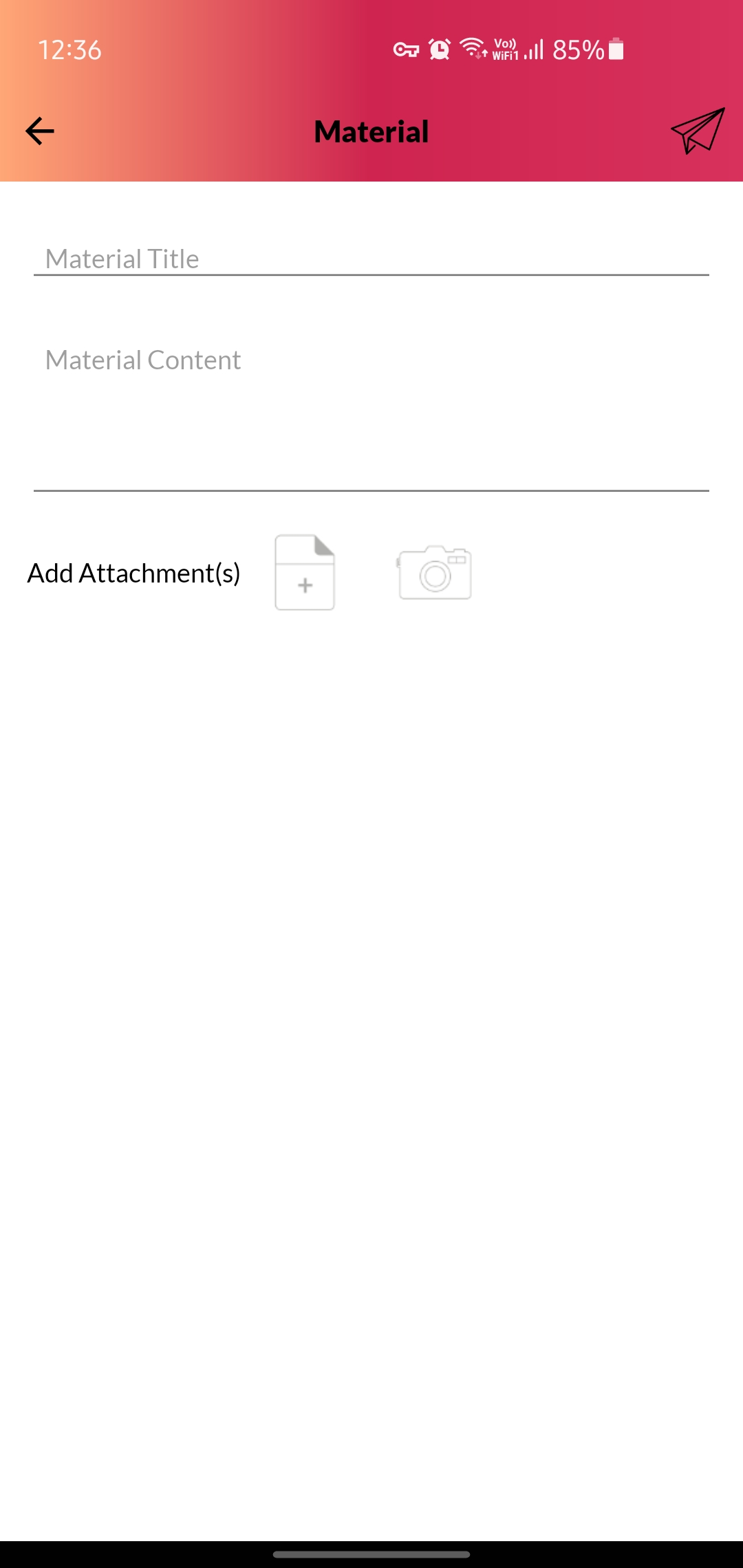
4. Select the attachments and tap on “Done” to add them to the Card.
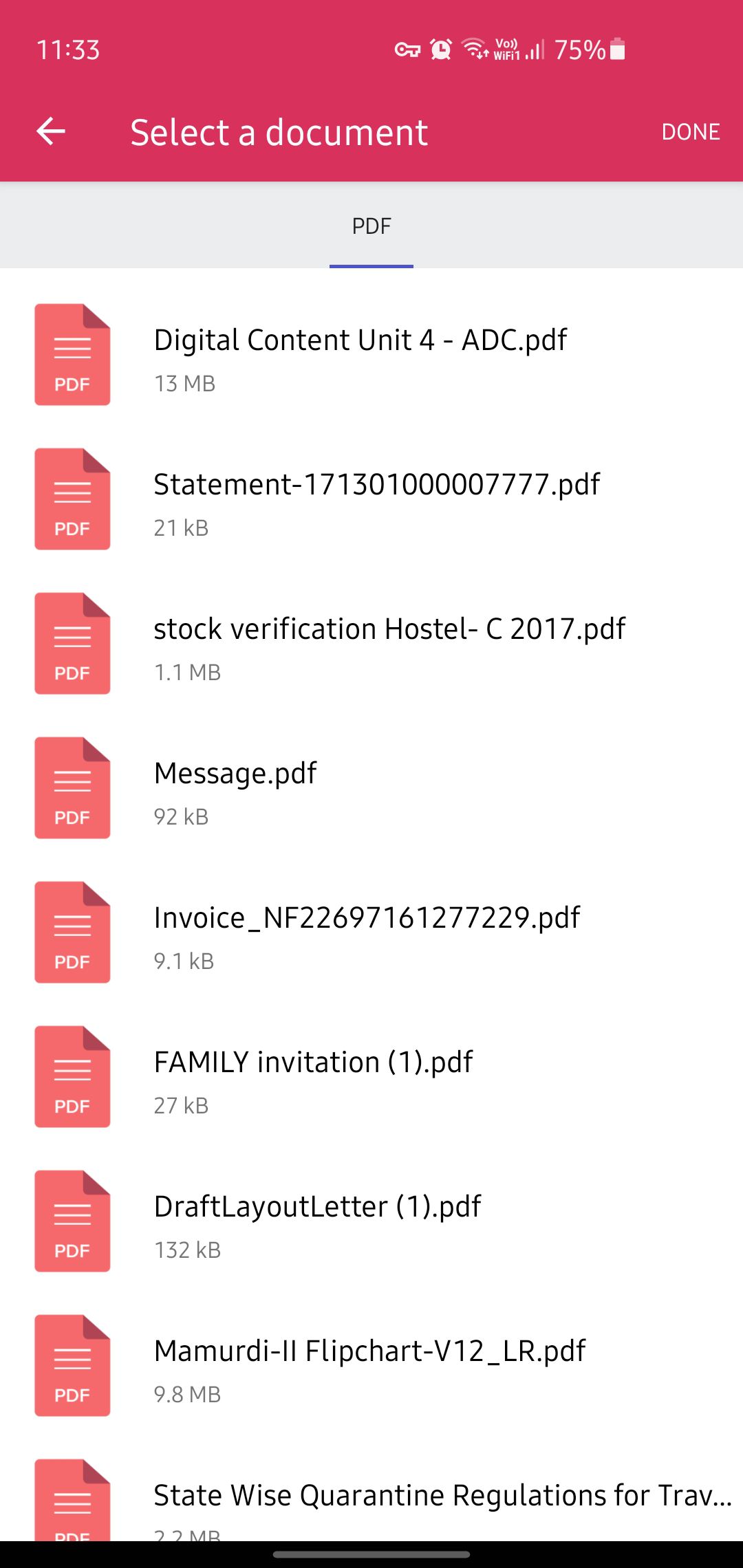
5. Tap on the Send icon on the top right corner to select the Students.
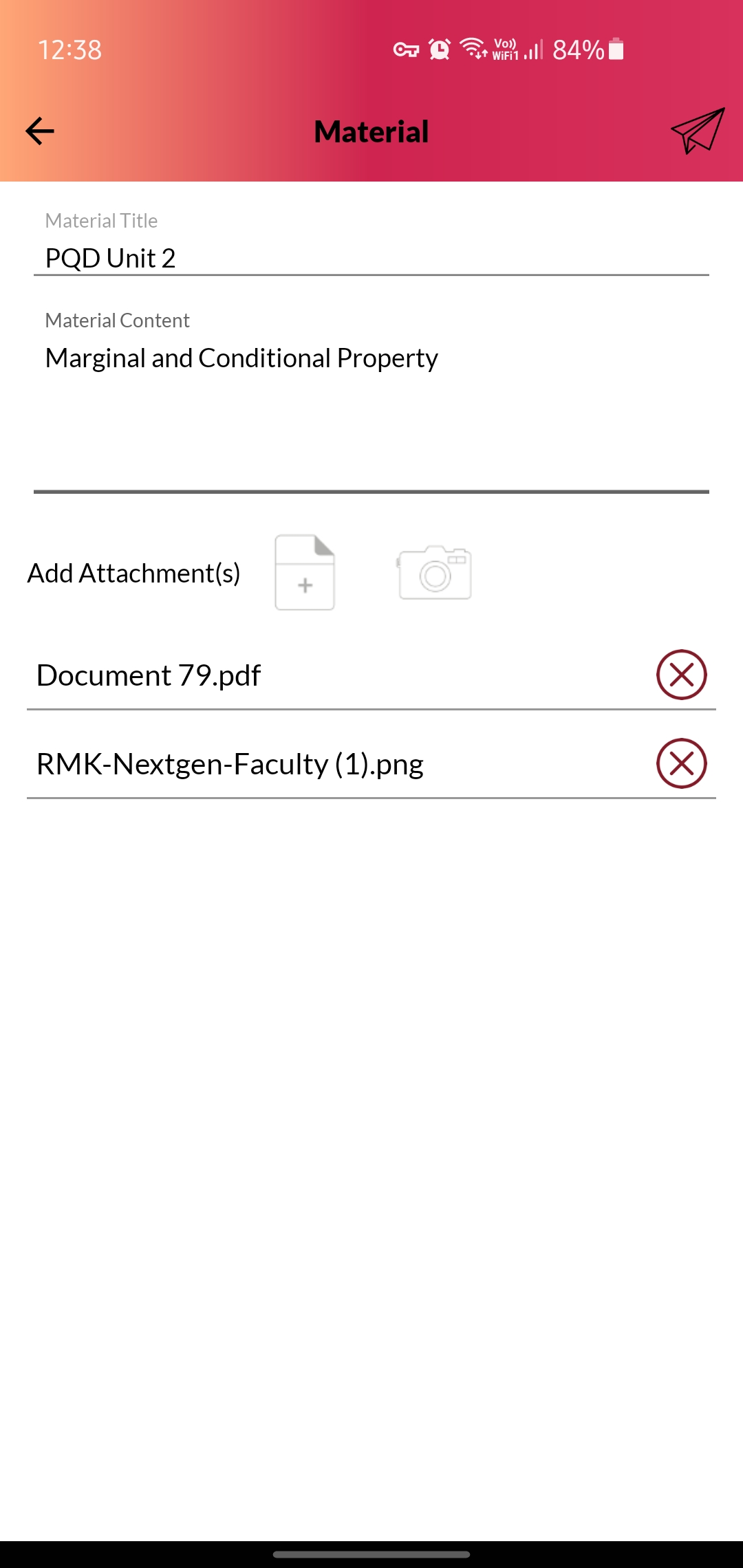
6. Select the Department, Year, Sections, and the Students to which you want to send the Notification.
Once selected, tap on the Send icon on the top right corner to send the Course Content to students.
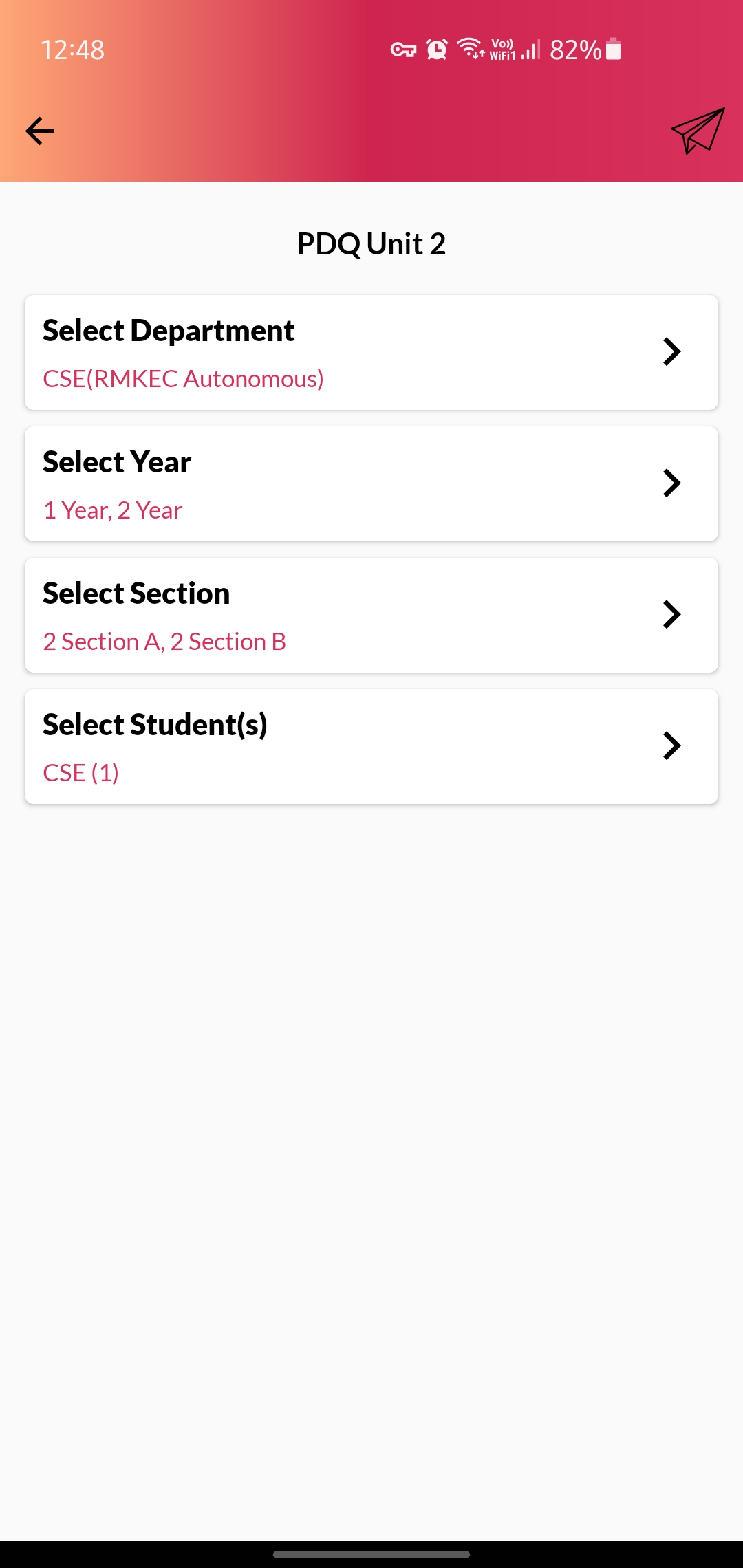
7. You can find the sent Course Content card on your Dashboard.