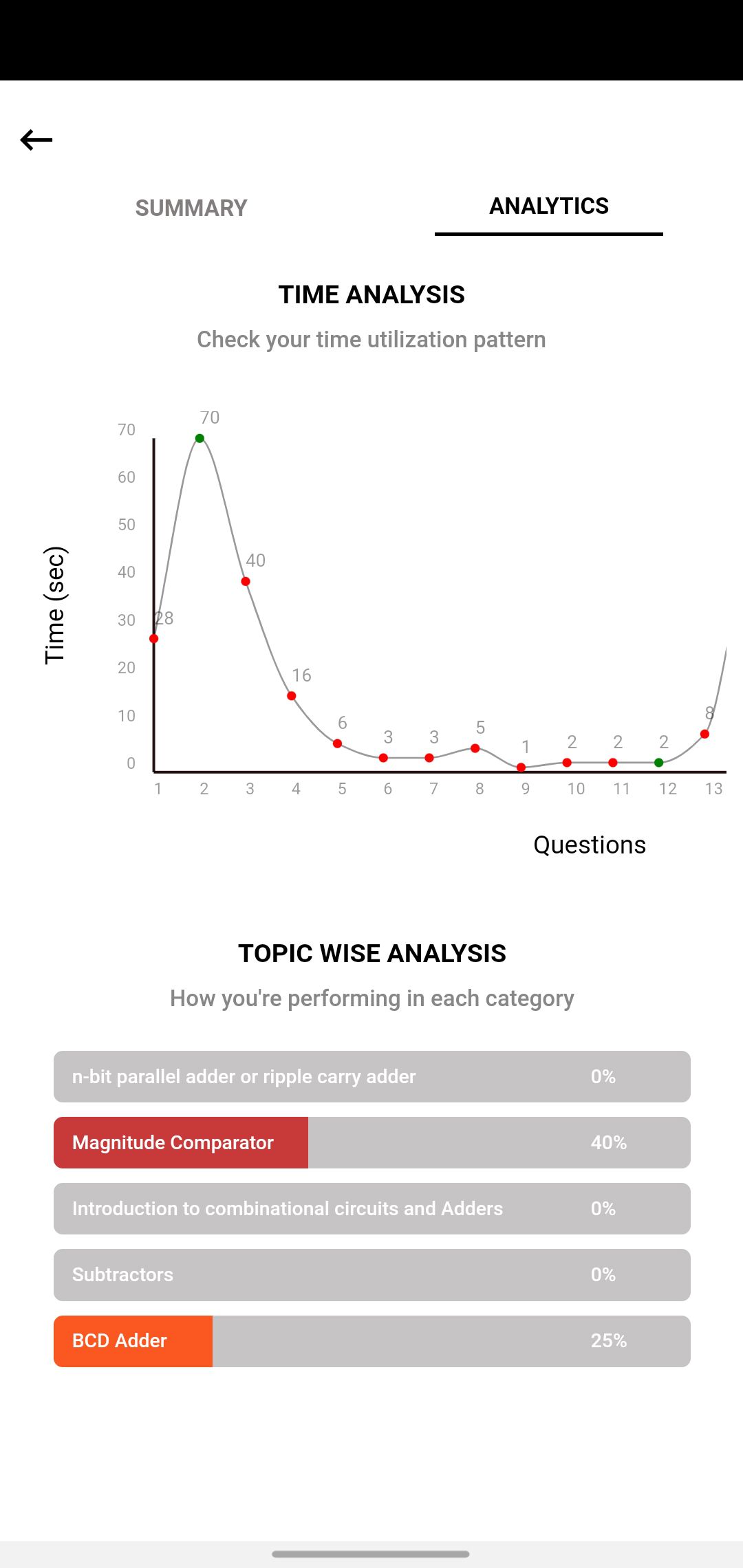From the Dashboard, you can access the practice tests subject-wise via the “Your Subjects” section.
1. Select the subject in which you’d like to take a test.
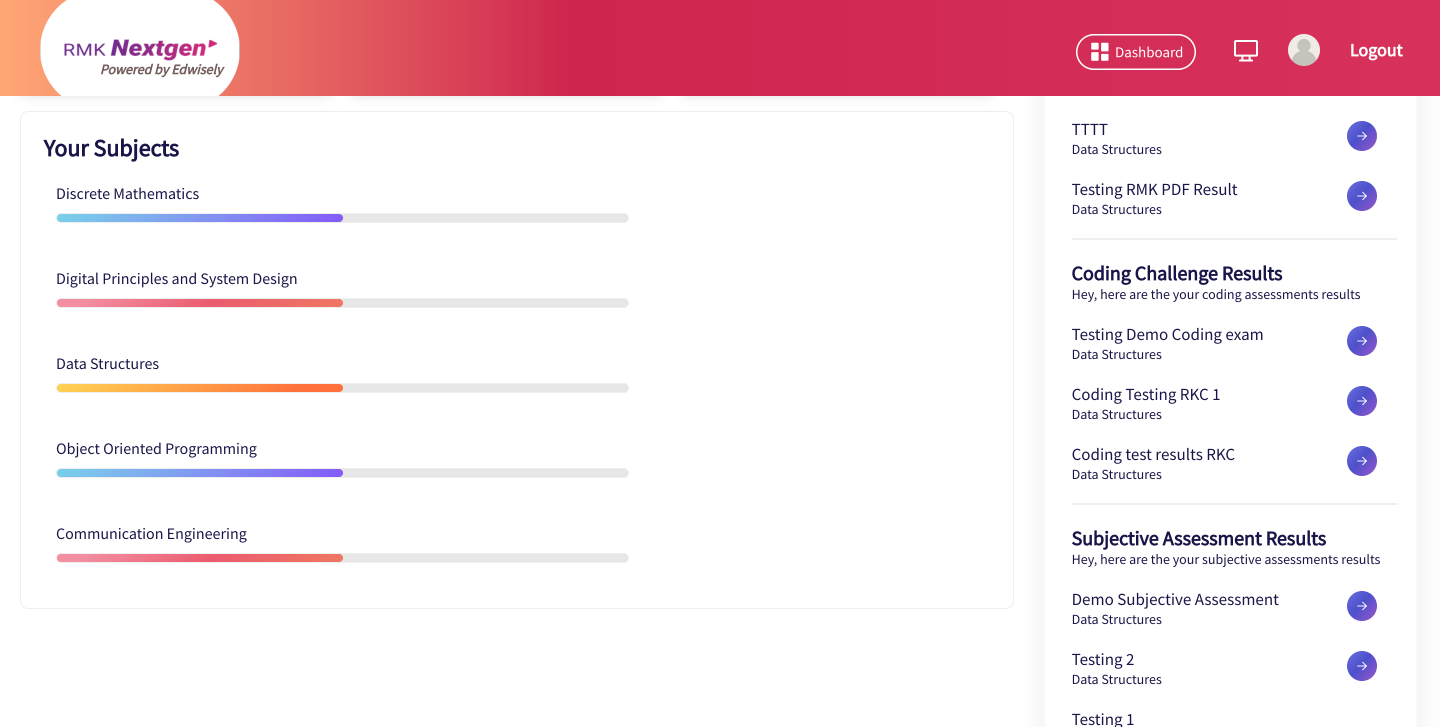
2. Select the Unit in which you’d like to take the test.
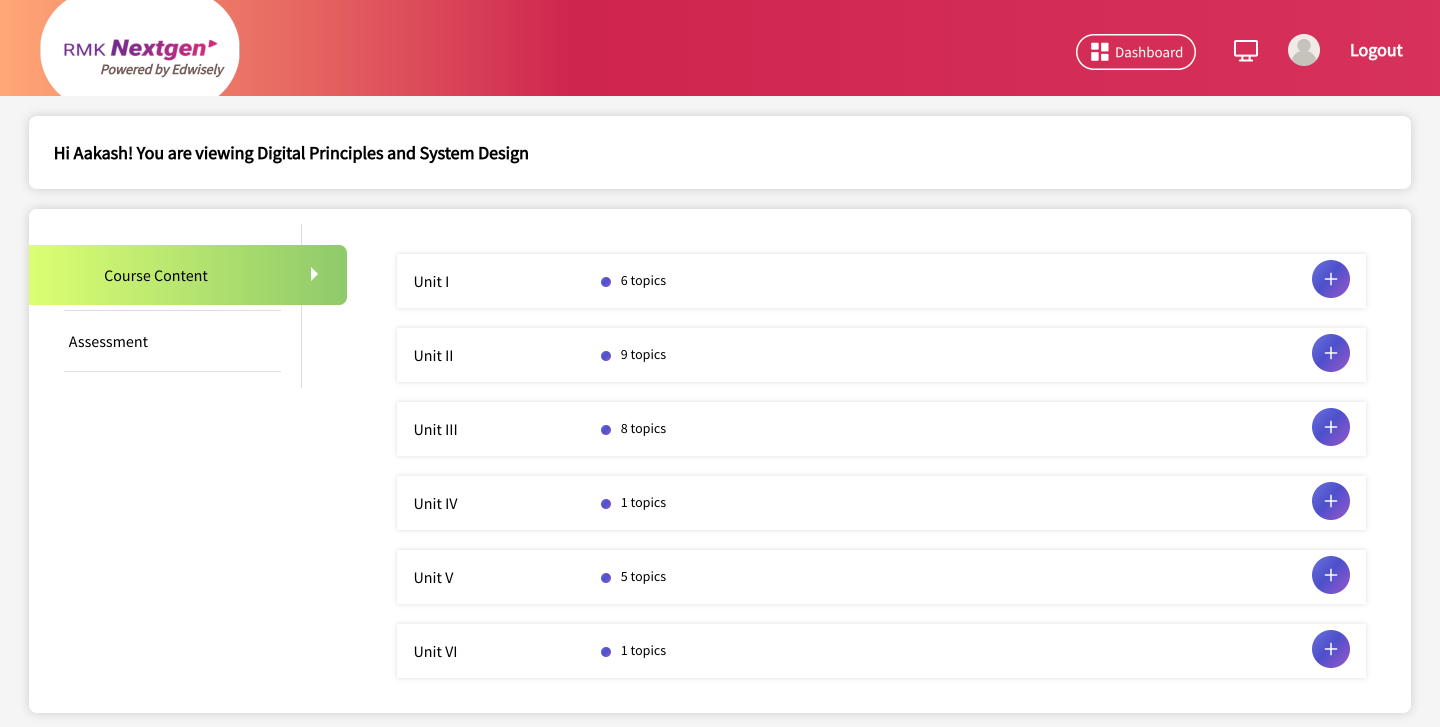
3. Scroll down to the bottom of the Unit and you can see “Unit Test”.
- Click on “Start” to begin the practice test.
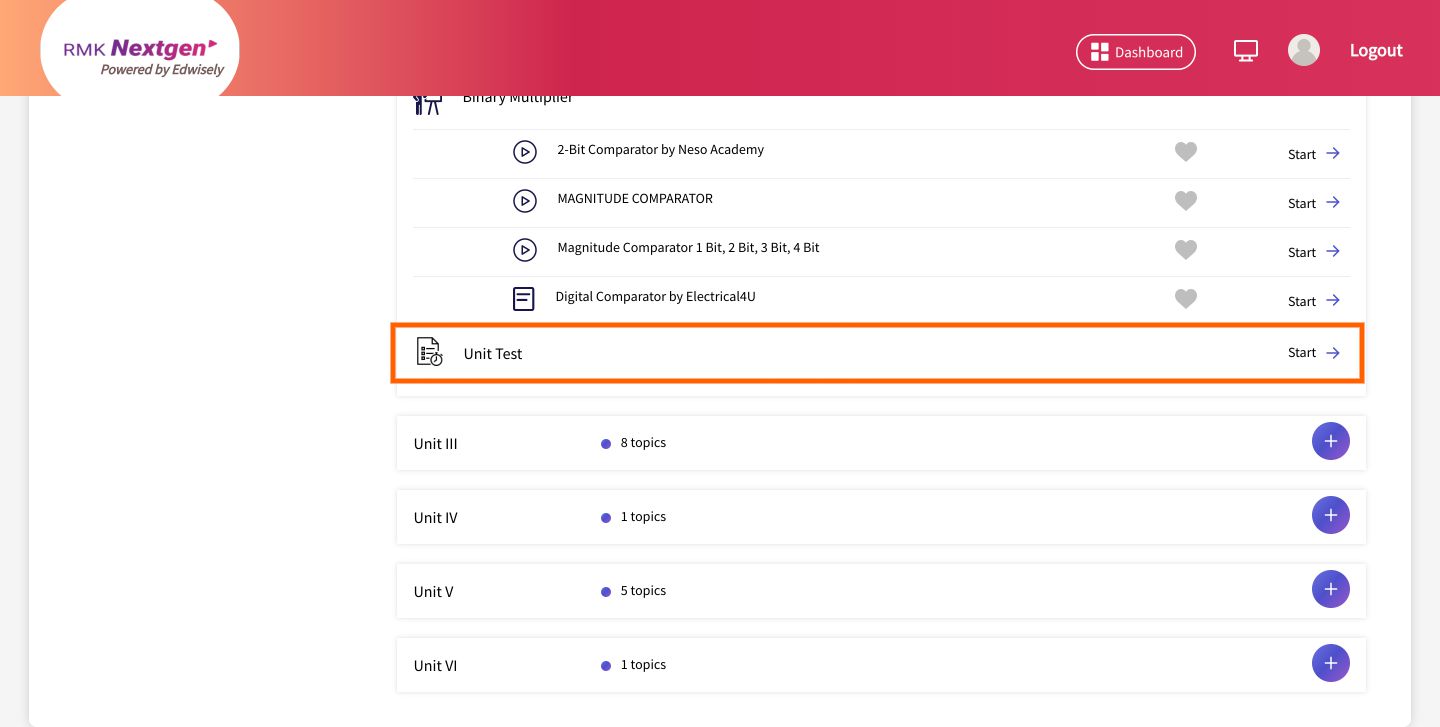
4. Click on Start Test to start the practice test.
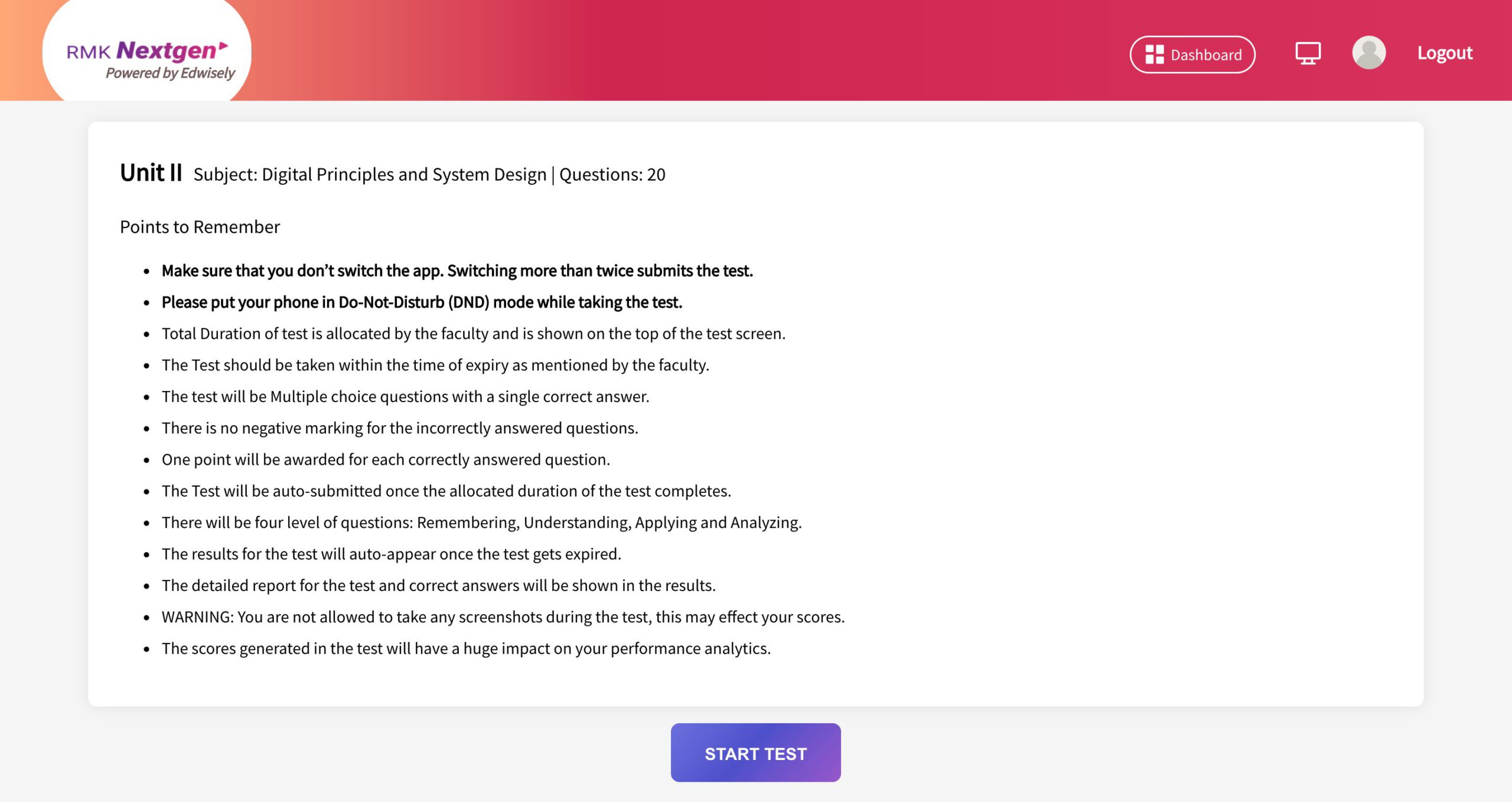
5. You can see all the questions in the question panel on the top.
- Click on the question you want to answer.
- Click on the answer that you think is right.
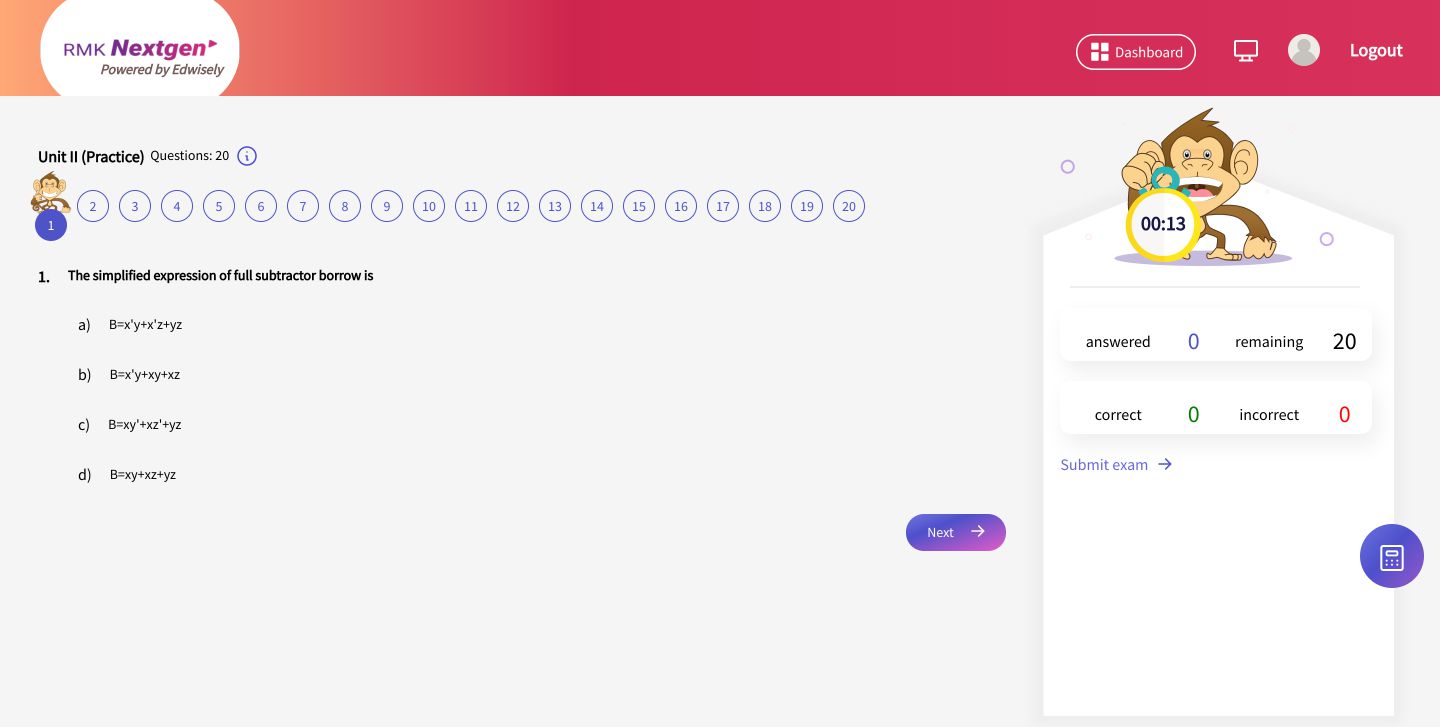
6. You’ll immediately be shown if you had the correct answer.
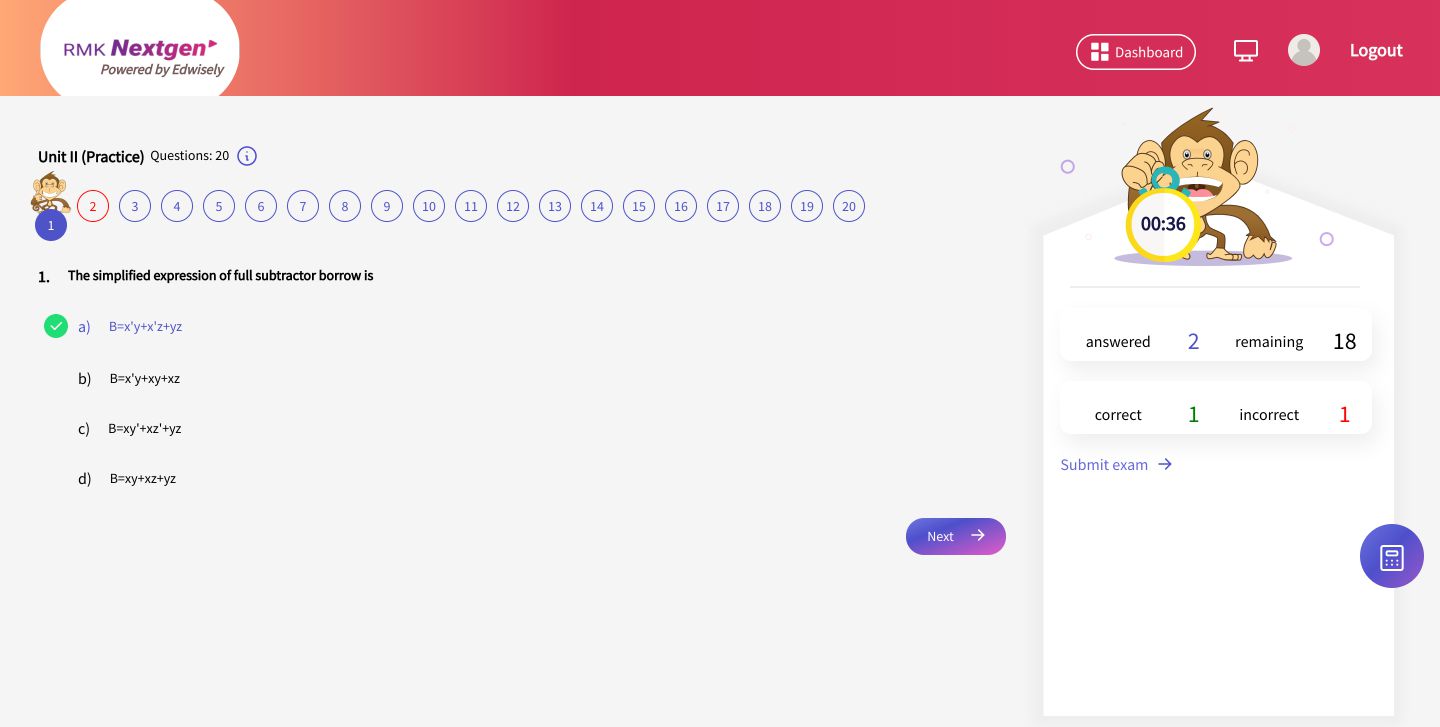
7. If you have not selected the correct option, you’ll be able to see what the correct answer is.
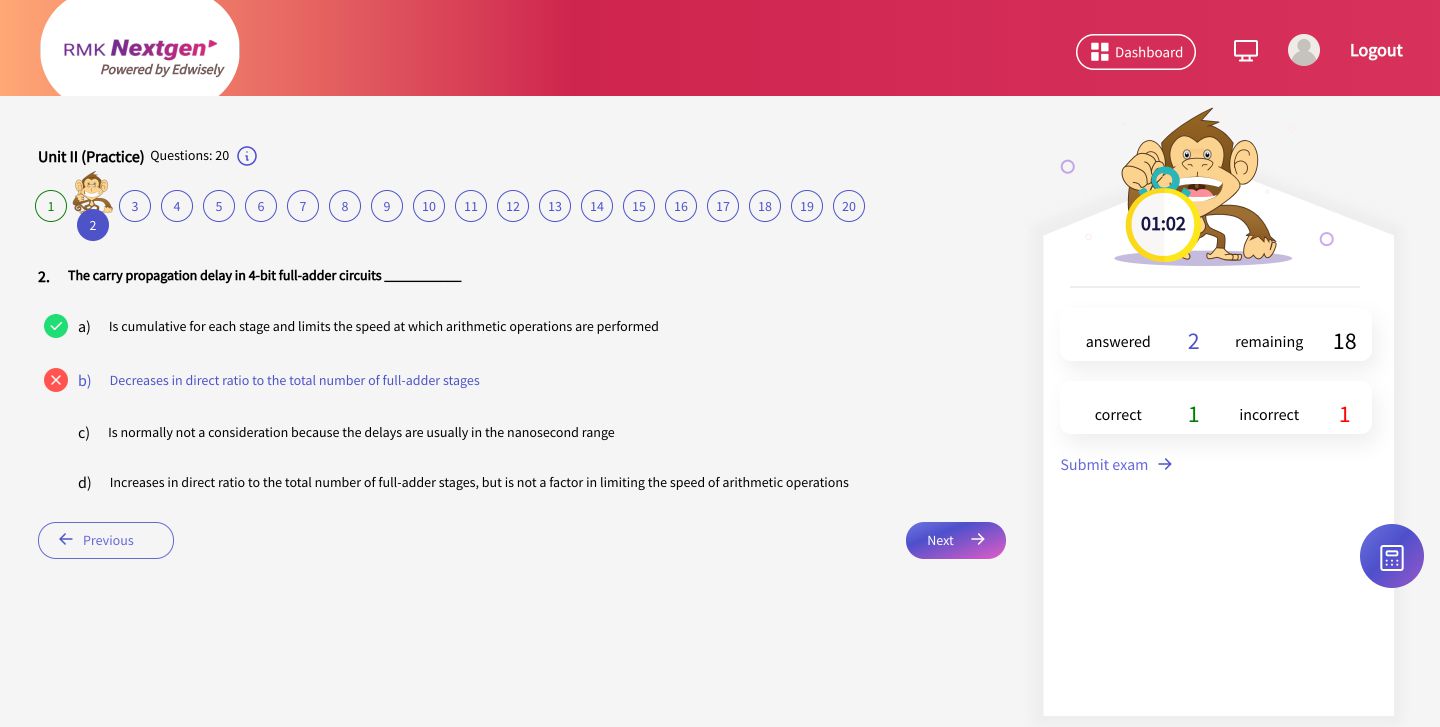
8. Once you practiced all the questions, tap on “Submit Exam” to submit the test.
- You’ll be prompted with a pop-up to submit the test.
- Click “Submit” to proceed and Submit the Assessment
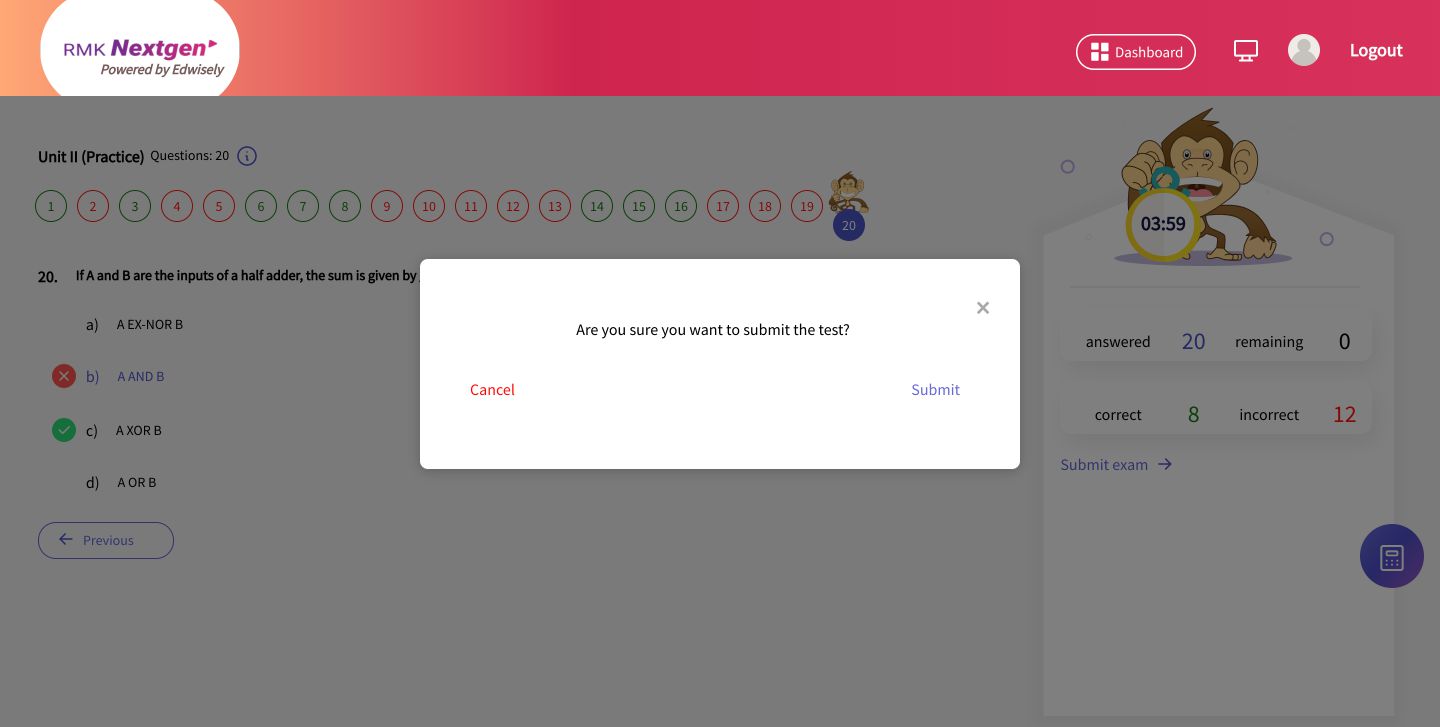
9. You can immediately see the results with time management and topic-wise analytics.
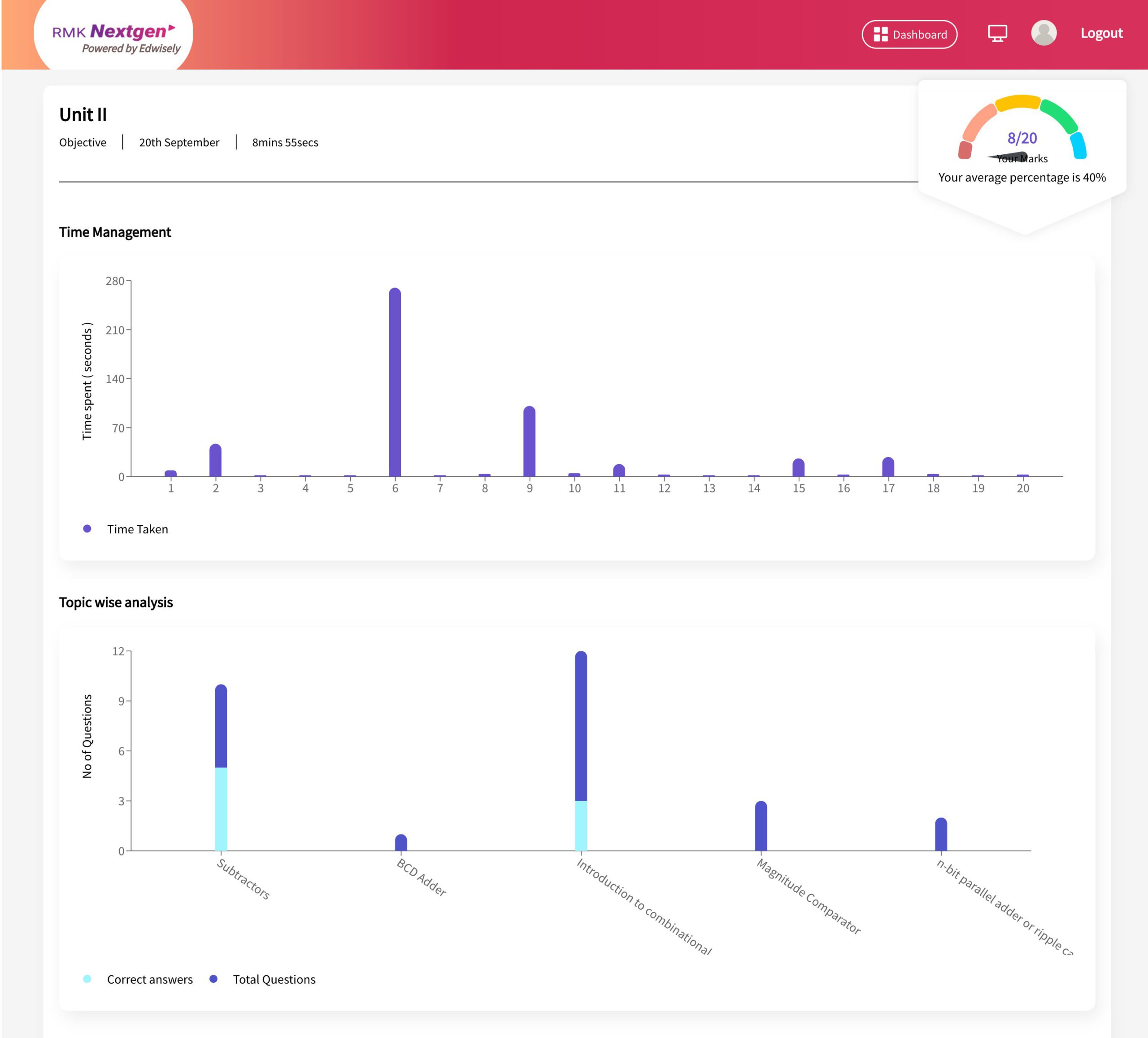
10. You can also do a question-wise analysis from the results.
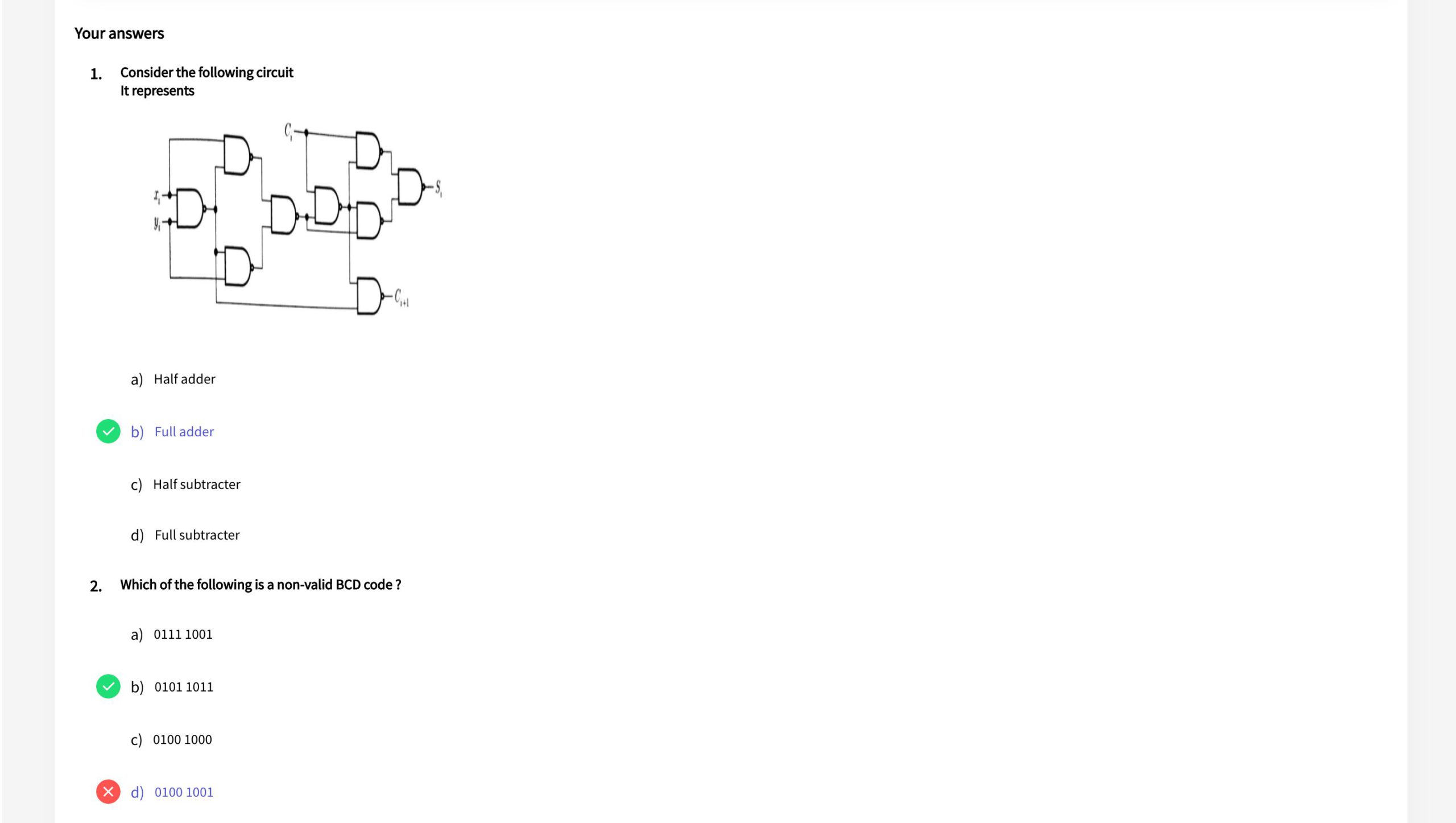
1. You can take a practice test from the Study tab.

2. Select the subject/course in which you would like to take the practice test.
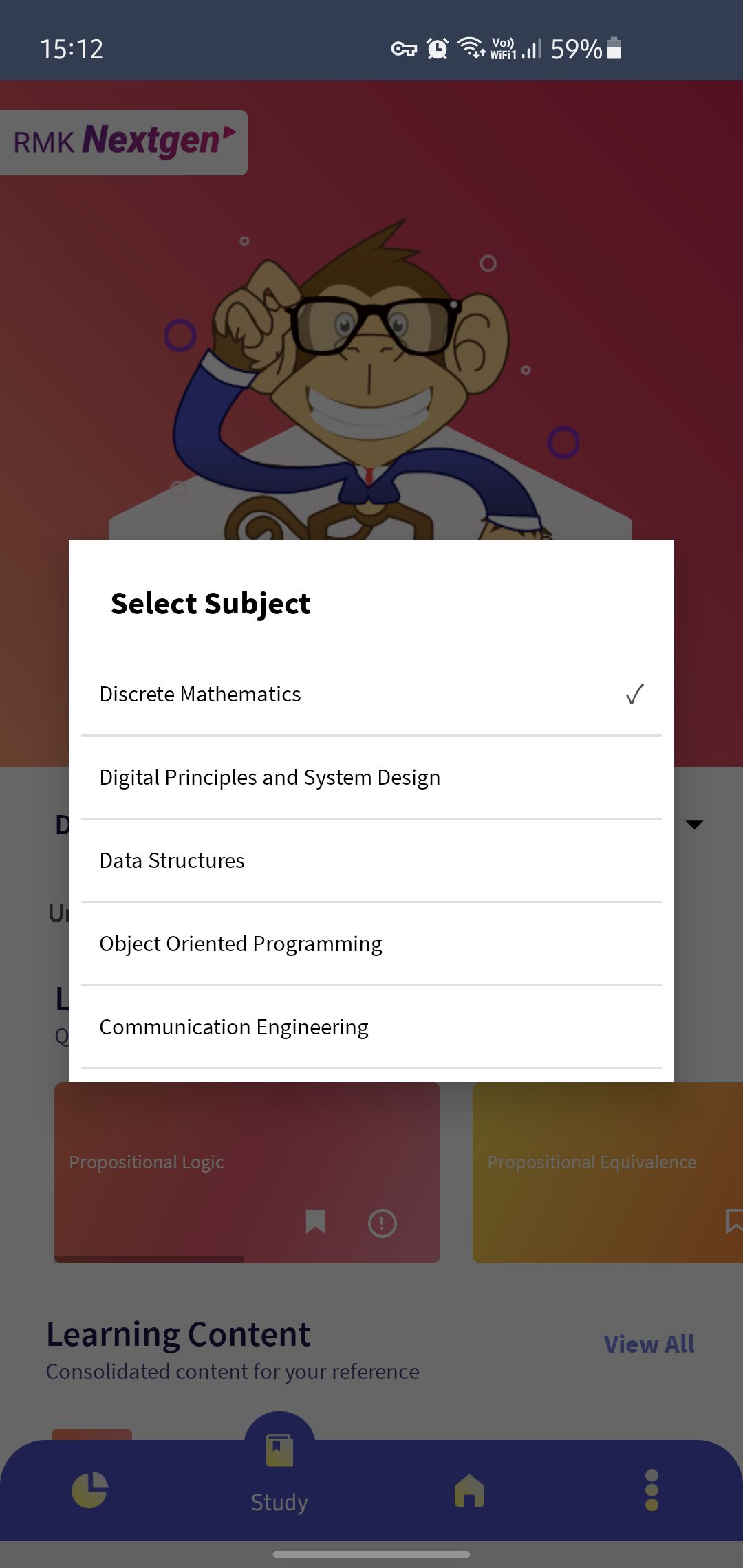
3.Select the unit in which you’d like to take the test for.
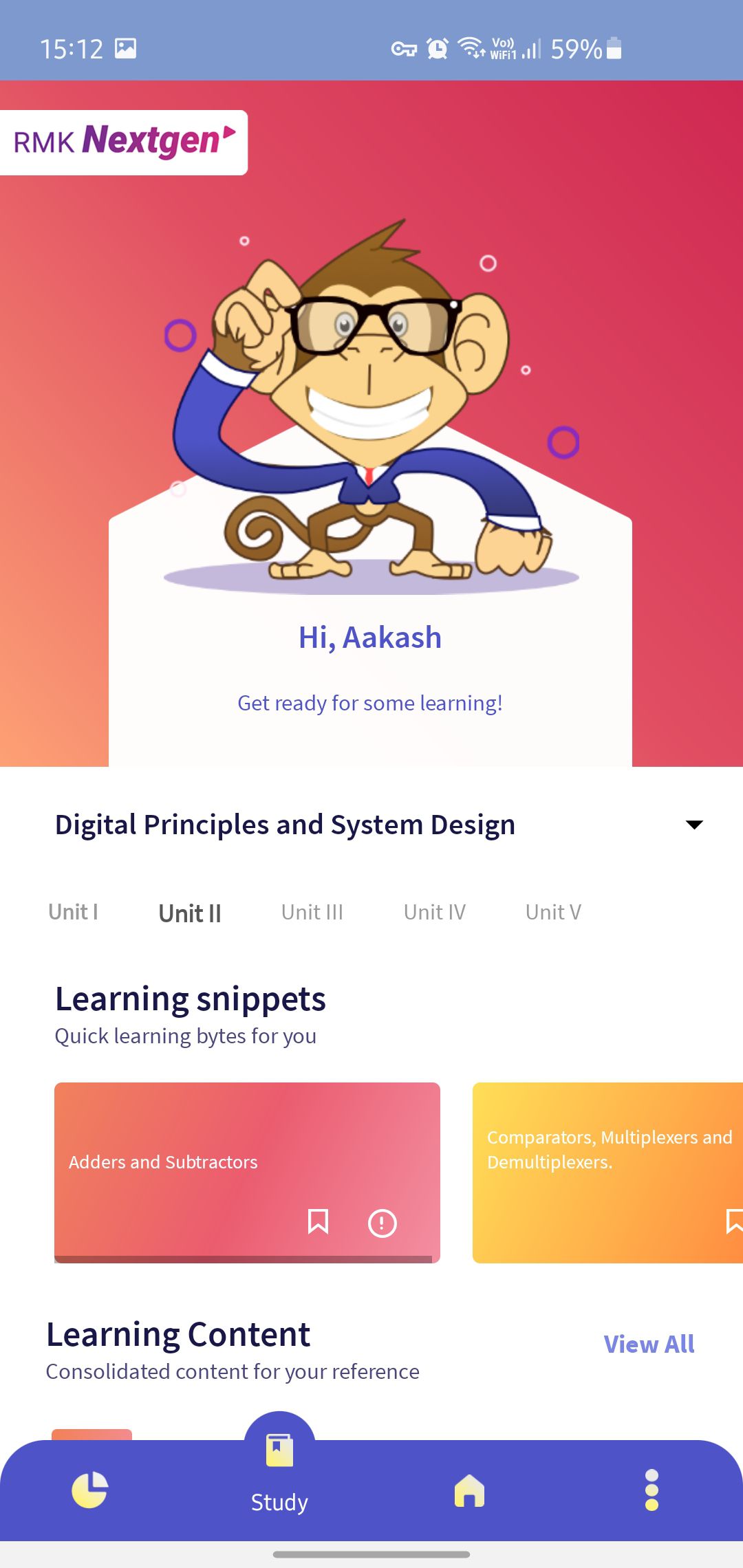
4. You can access test from “Assess Yourself” section. Click on “Start” to begin the test.
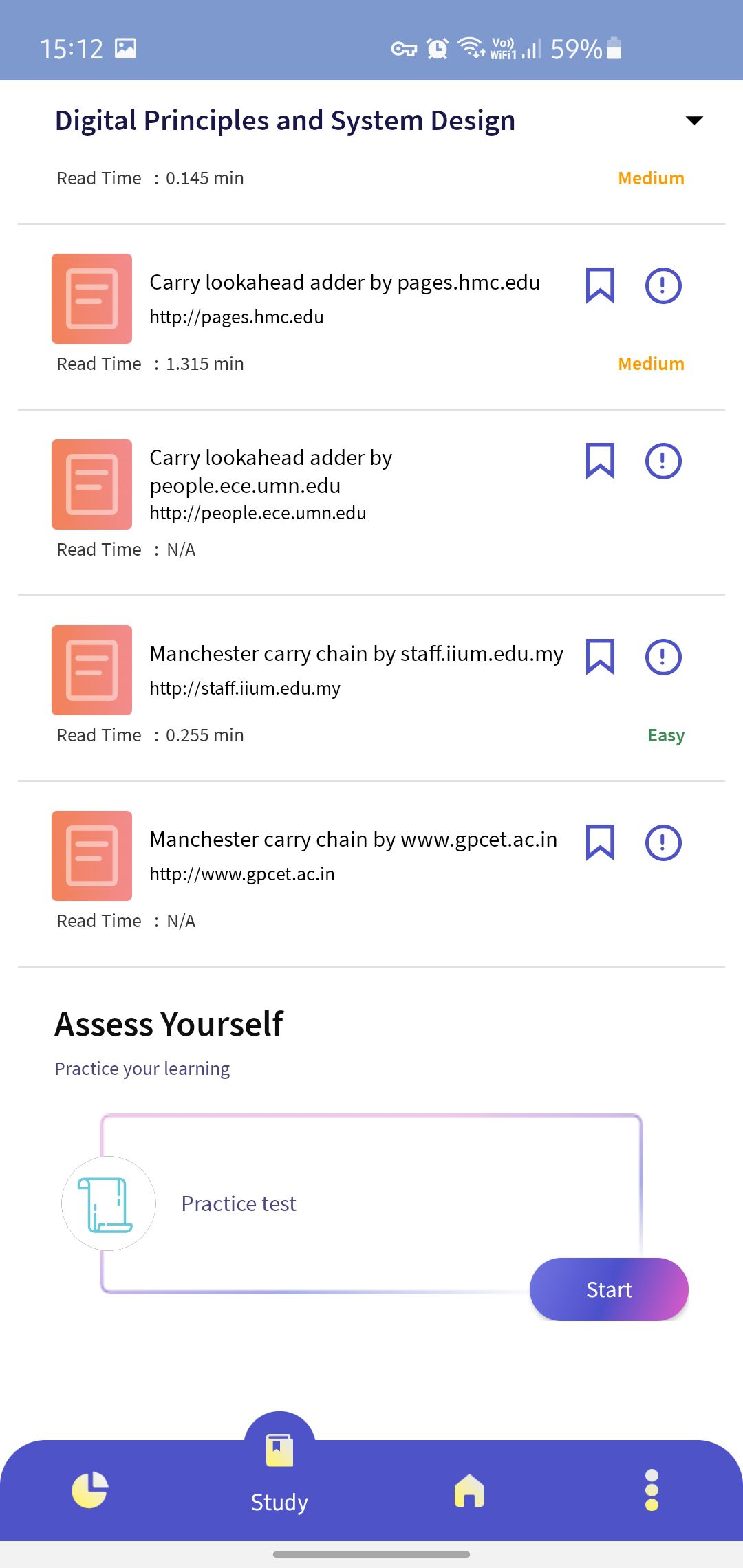
5. Tap on Start Test to start the practice test.
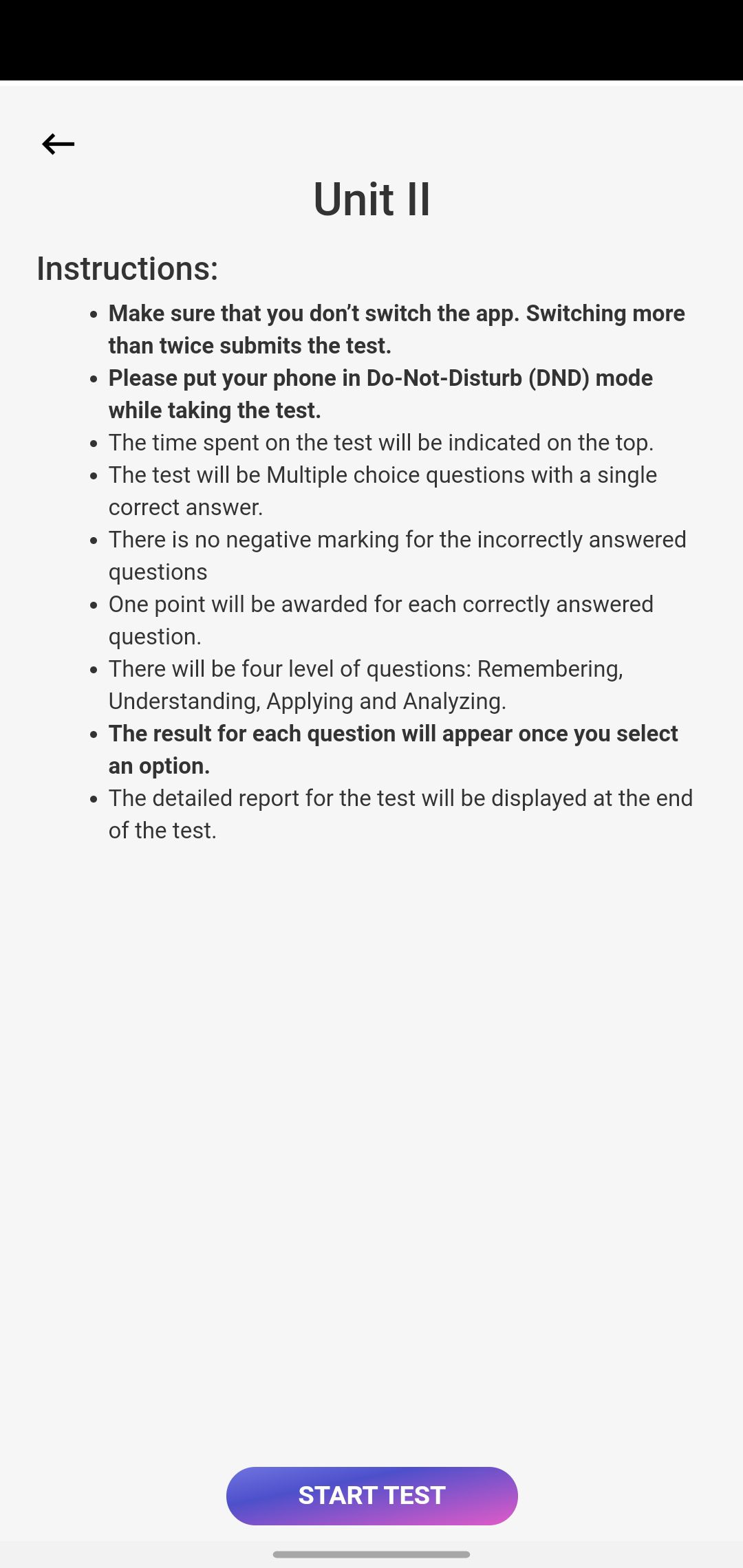
6. Tap on the answer that you think is right.
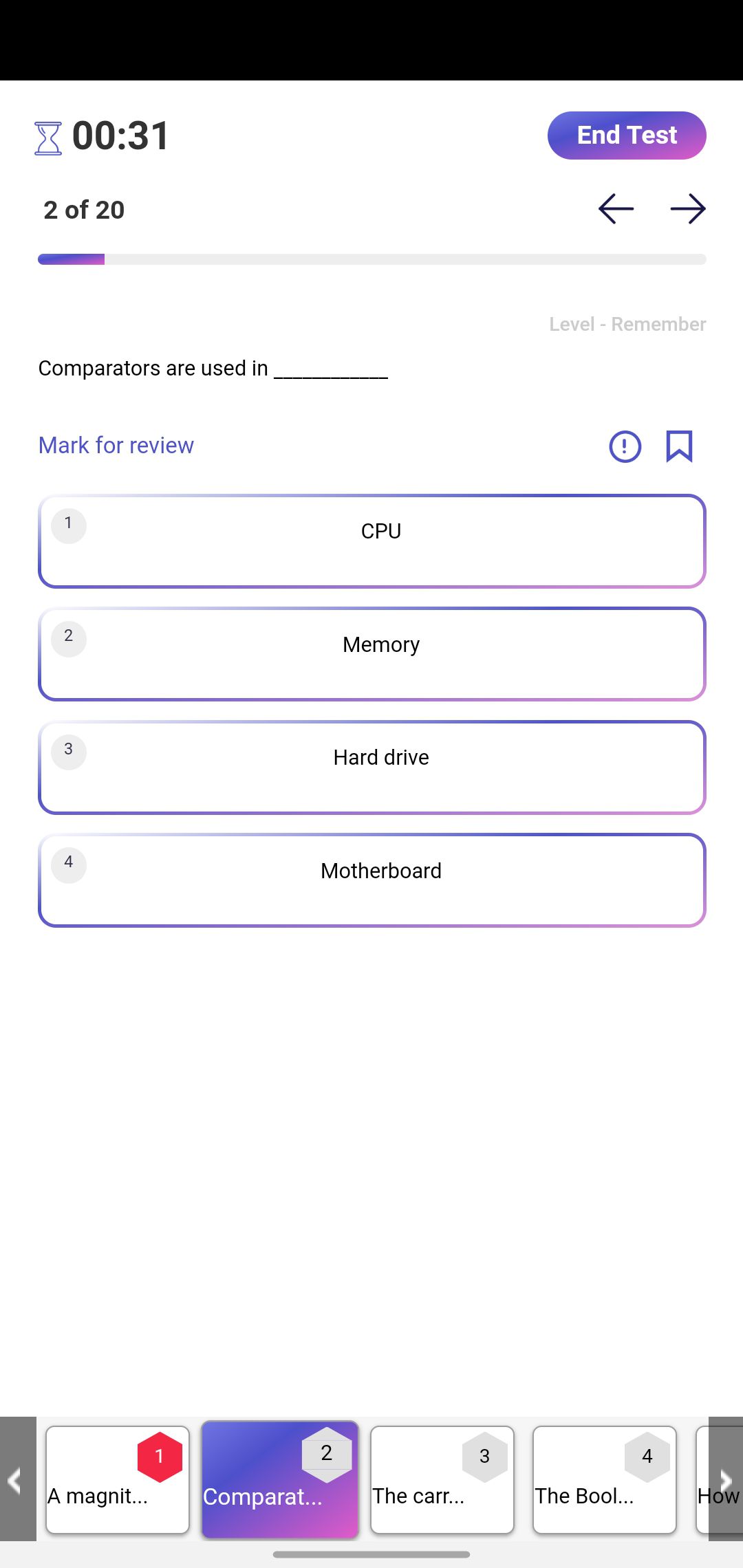
7. You’ll immediately be shown if you had the correct answer.
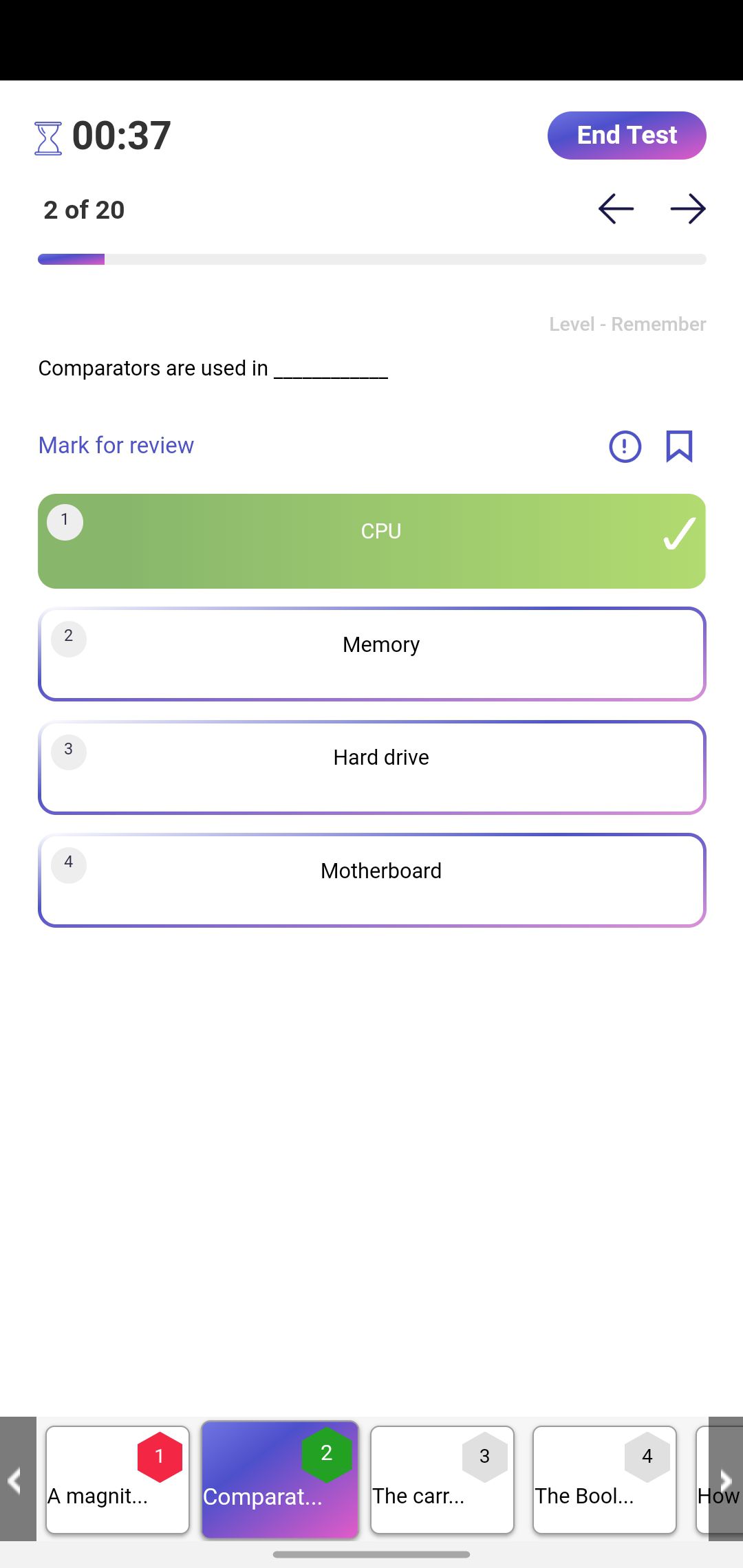
8. If you have not selected the correct option, you’ll be shown what the correct answer is.
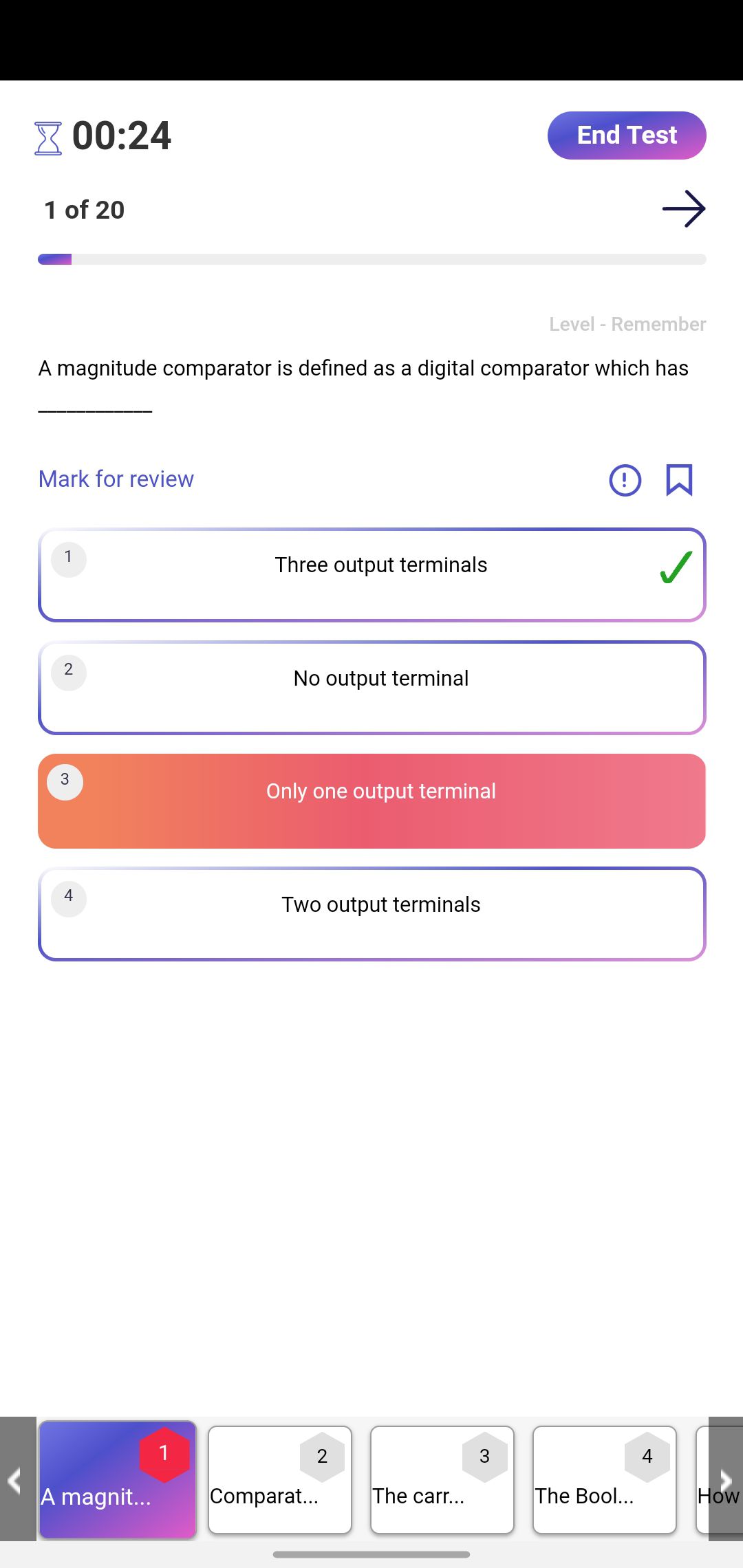
9. Once you practiced all the questions, tap on “End Test” to submit the test.
- You’ll be prompted with a pop-up to submit the test.
- Click “Submit” to proceed and Submit the Assessment.
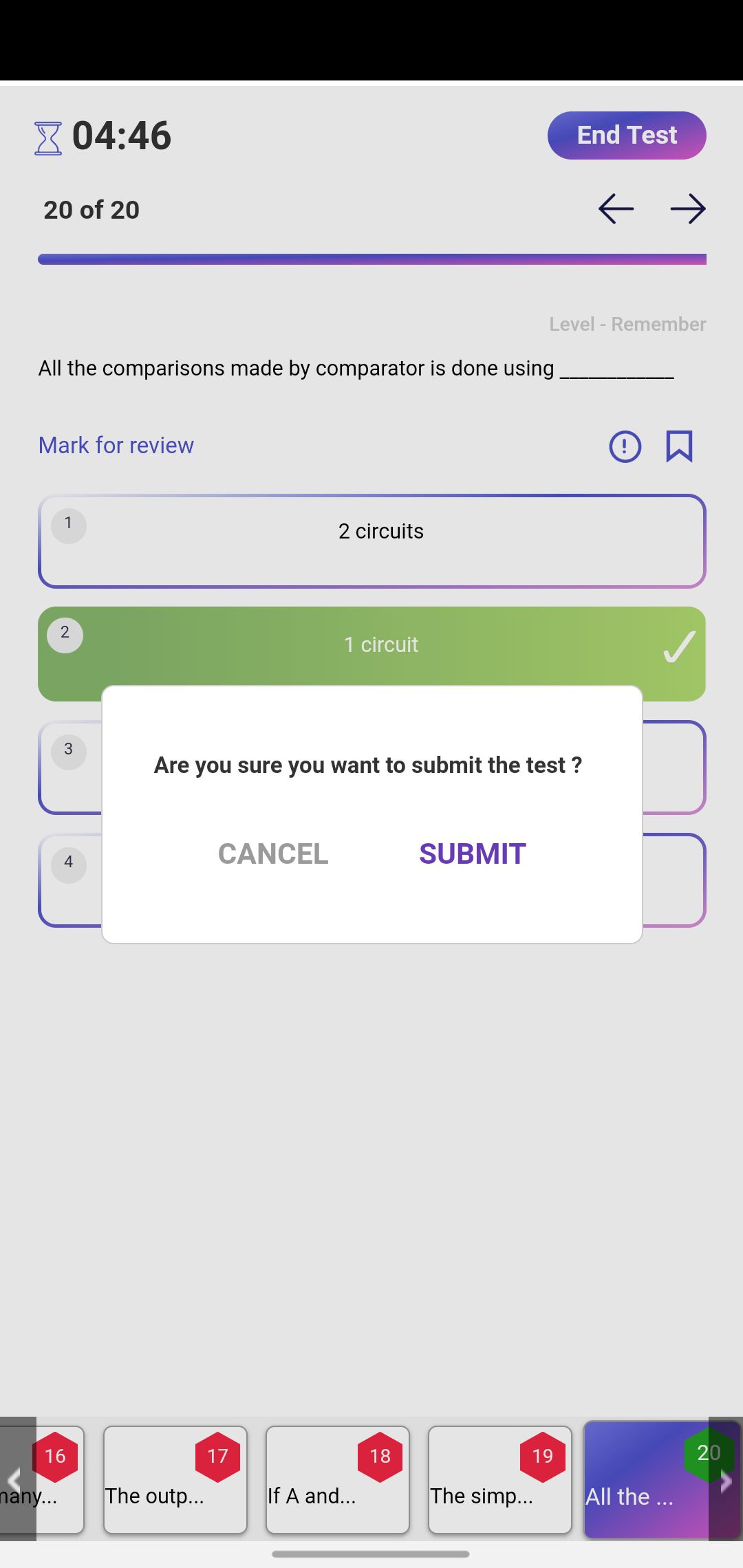
10. You can immediately see the results of the test and question wise analytics.
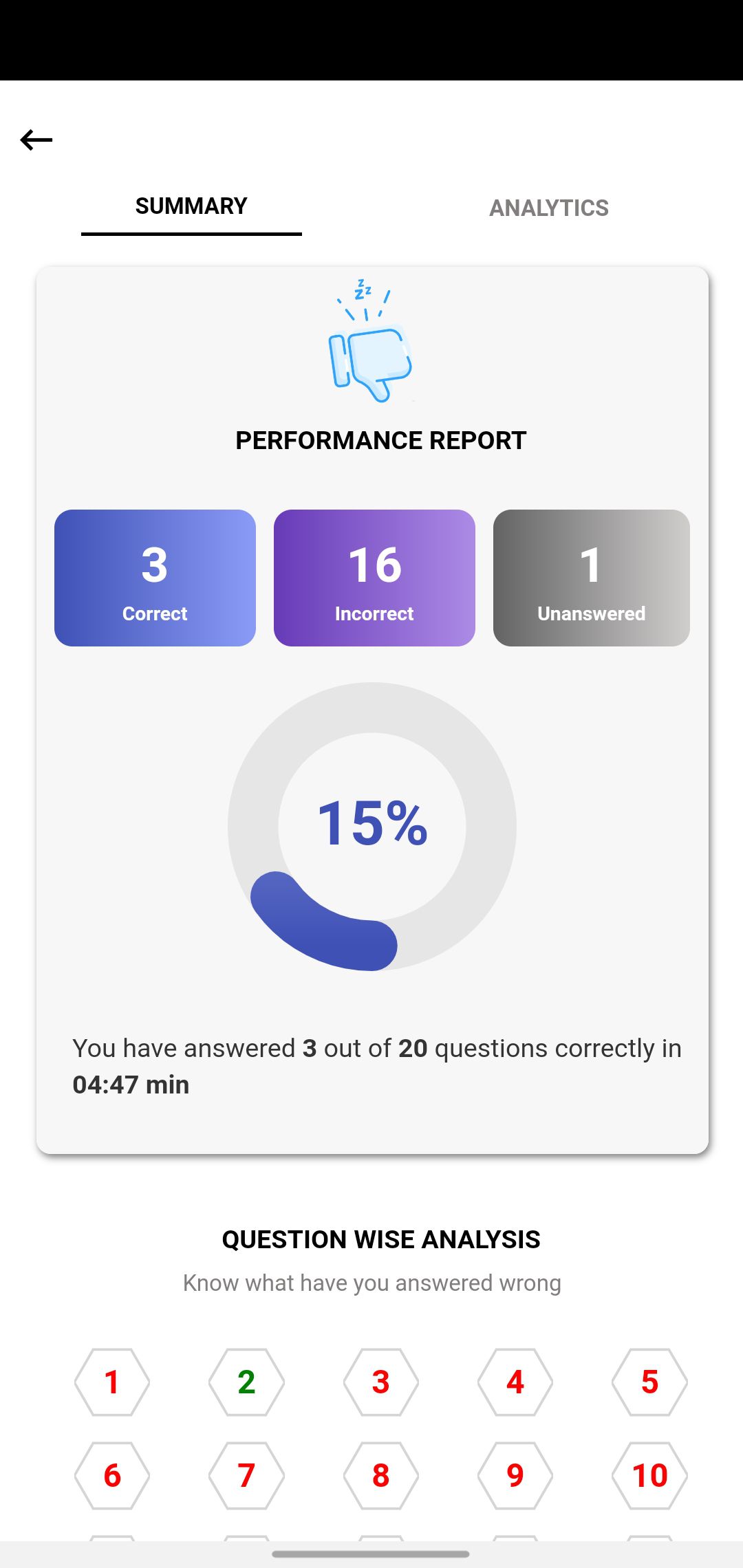
11. To know about time management and topic wise analytics tap on the ”Analytics” tab.