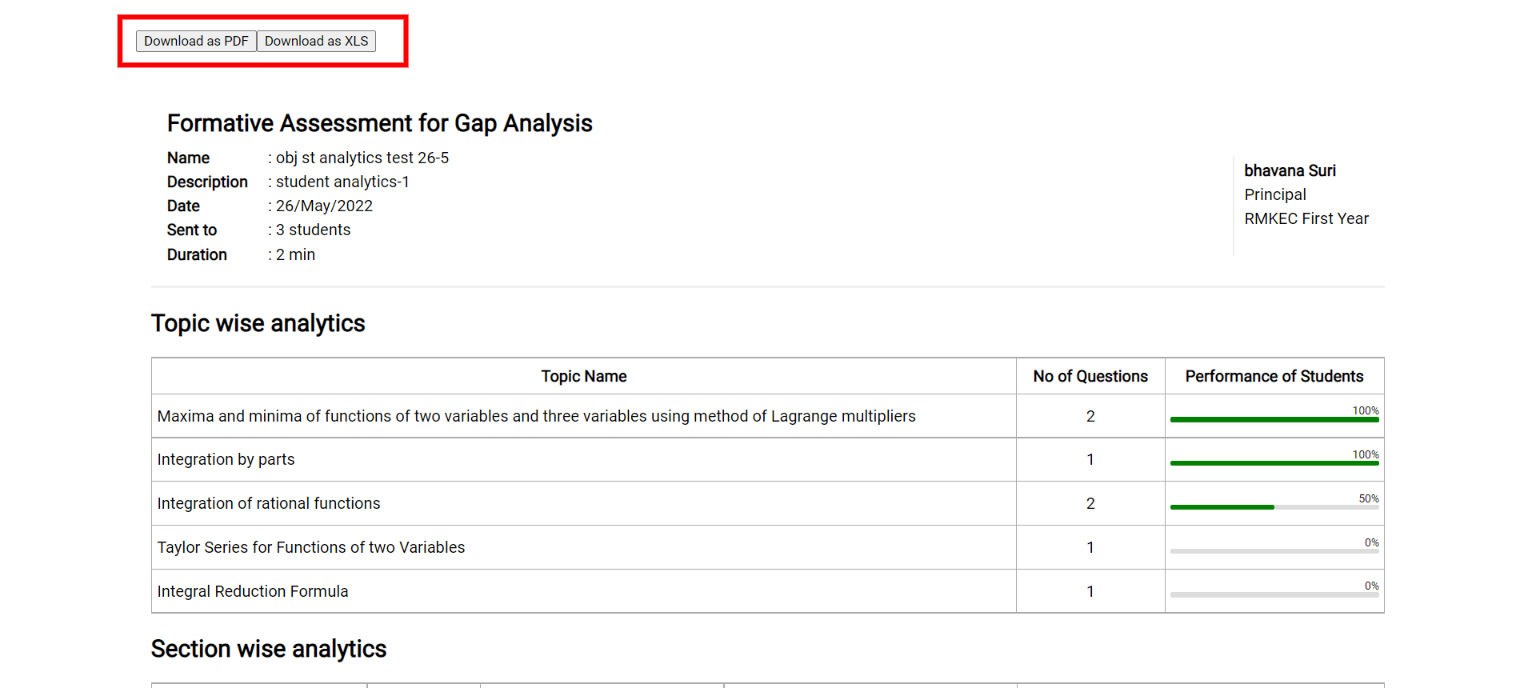Faculty can download the reports via two methods:
- The First method is quick and easy and the report is available in only Excel Format.
- Via the Second method, you can download Report in Excel or PDF format. It has a detailed analysis, so for security purposes, access to this report is provided to your registered email only.
Download Report Quickly in Excel Format:
- Once the test completes, the faculty will be able to see the “View Results” button in the list view of the Assessment Tab.
- Beside the View results button, you will be able to view an Excel Sheet icon.
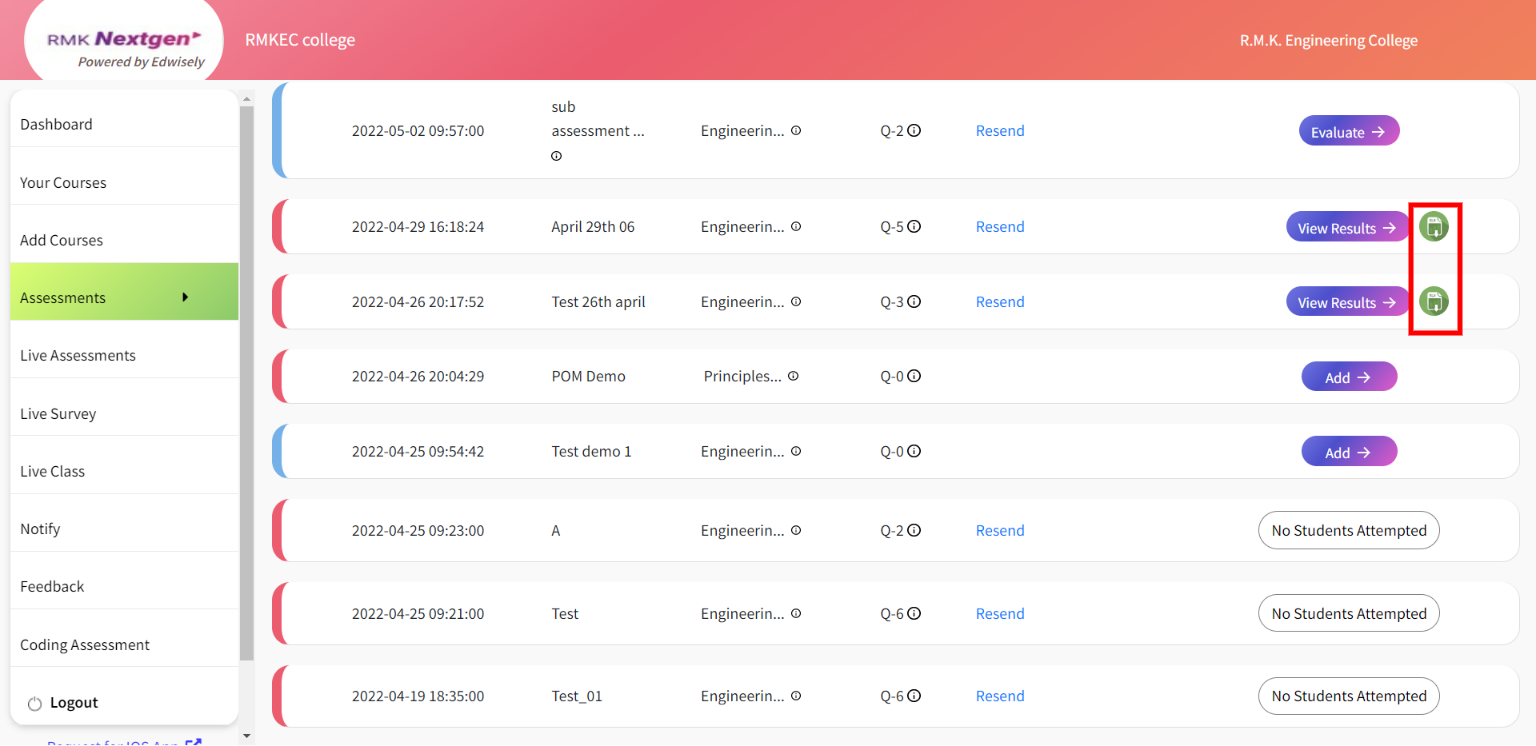
- Click on the Excel icon to download the report in Excel format.
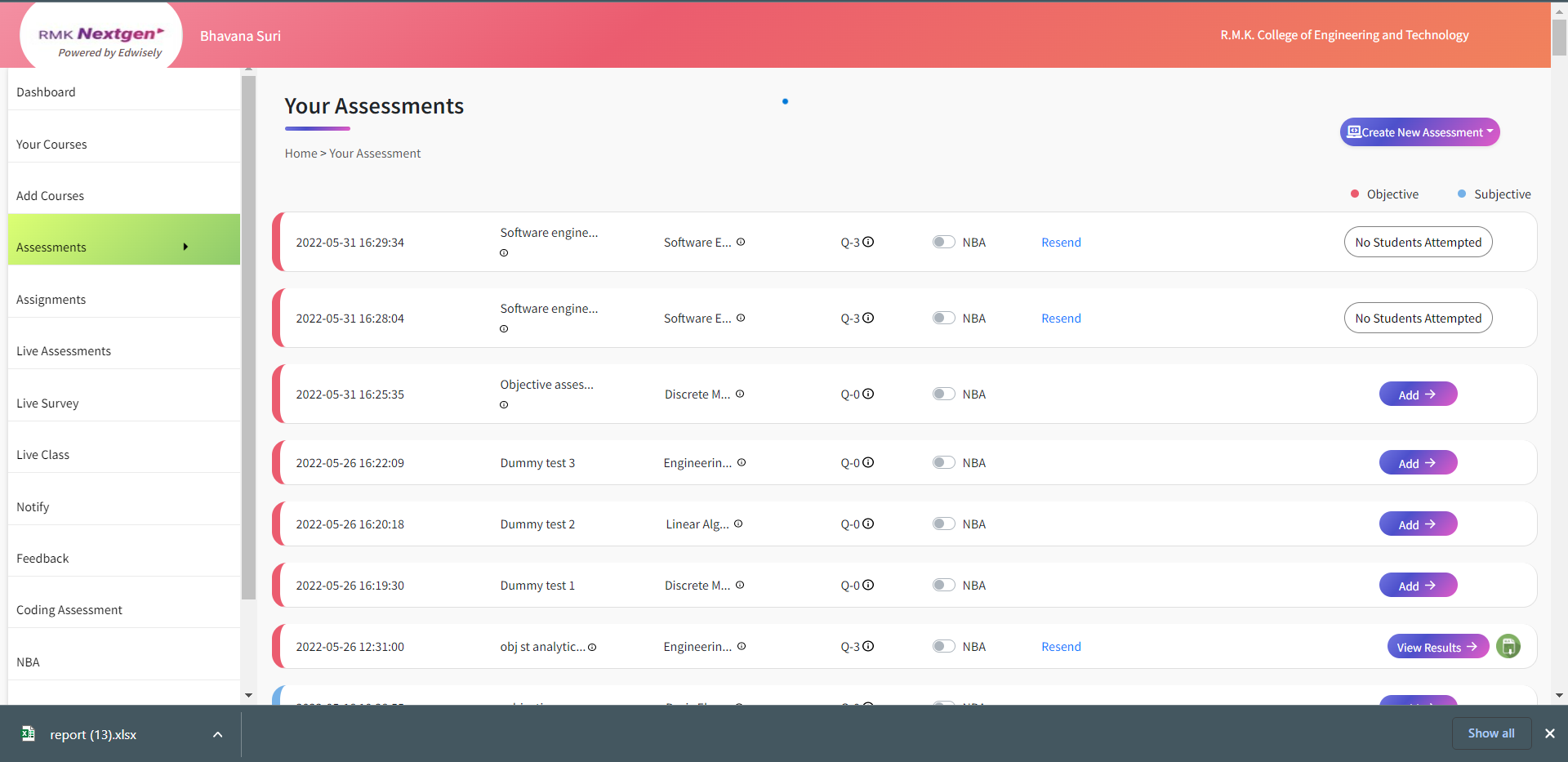
Download Results Report in Excel or PDF Format:
- Once the test completes, the faculty will be able to see the “View Results” button in the list view of the objective assessment.
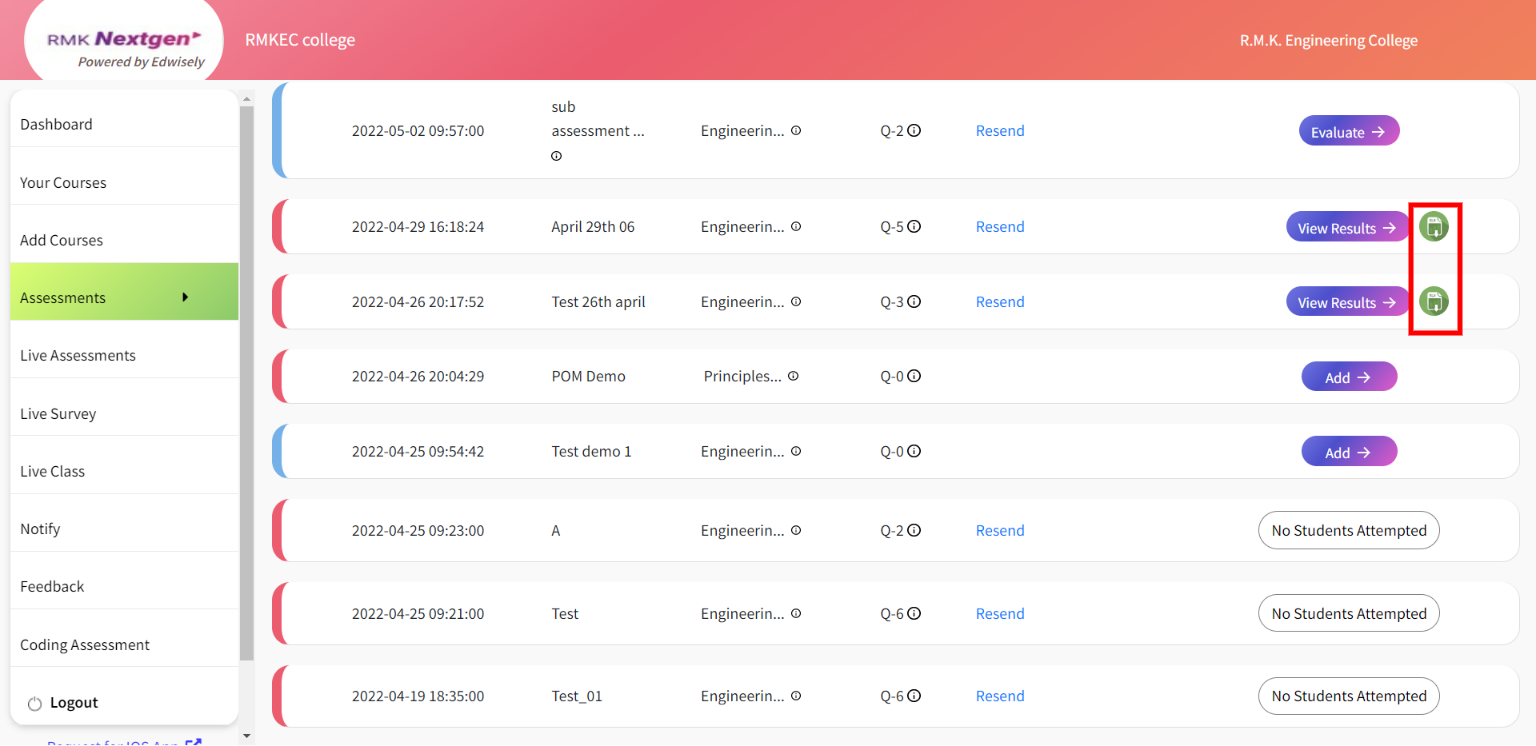
- Click on the ‘View Results’ button to view the results.
- On the top right corner of the page, you have a ‘Download‘ button. Click on it to download the Results Report.
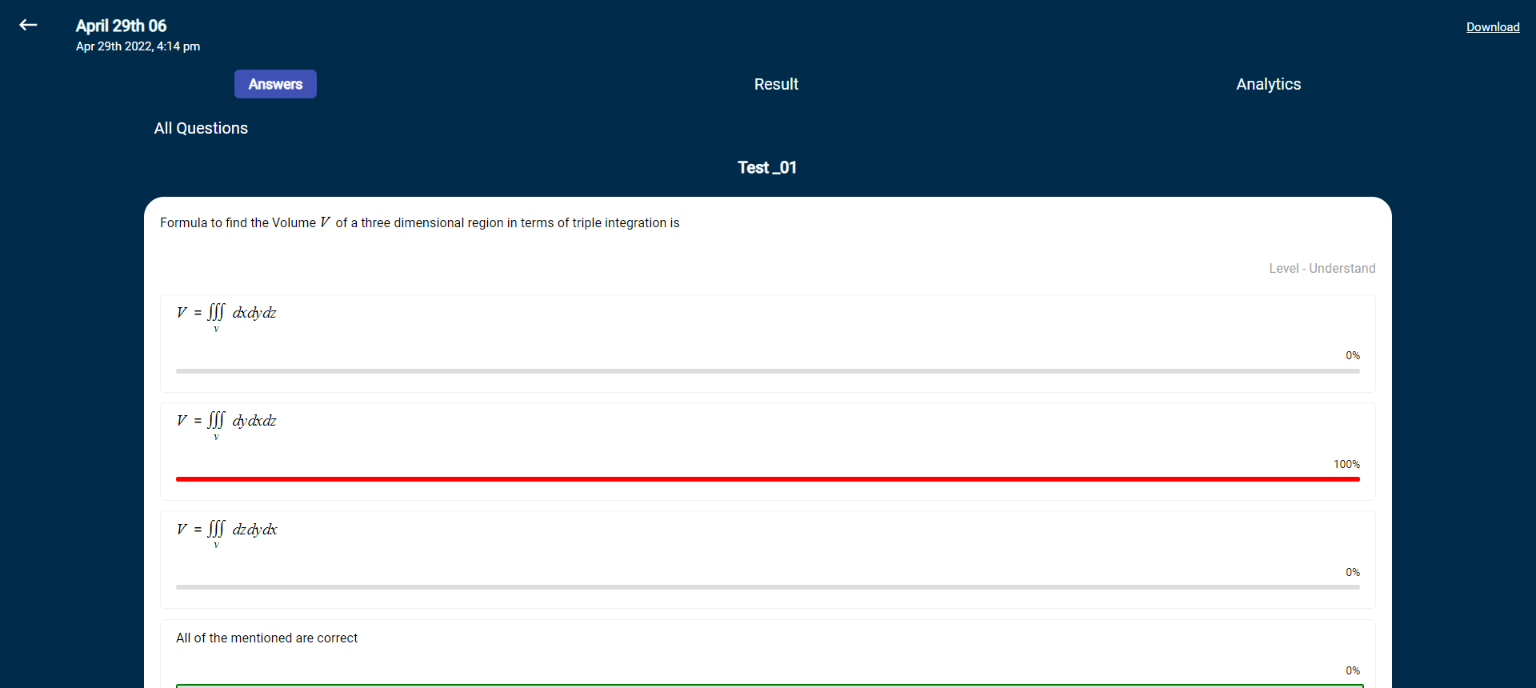
- Once clicked, the download link for the Report will be sent to the Faculty’s registered email.
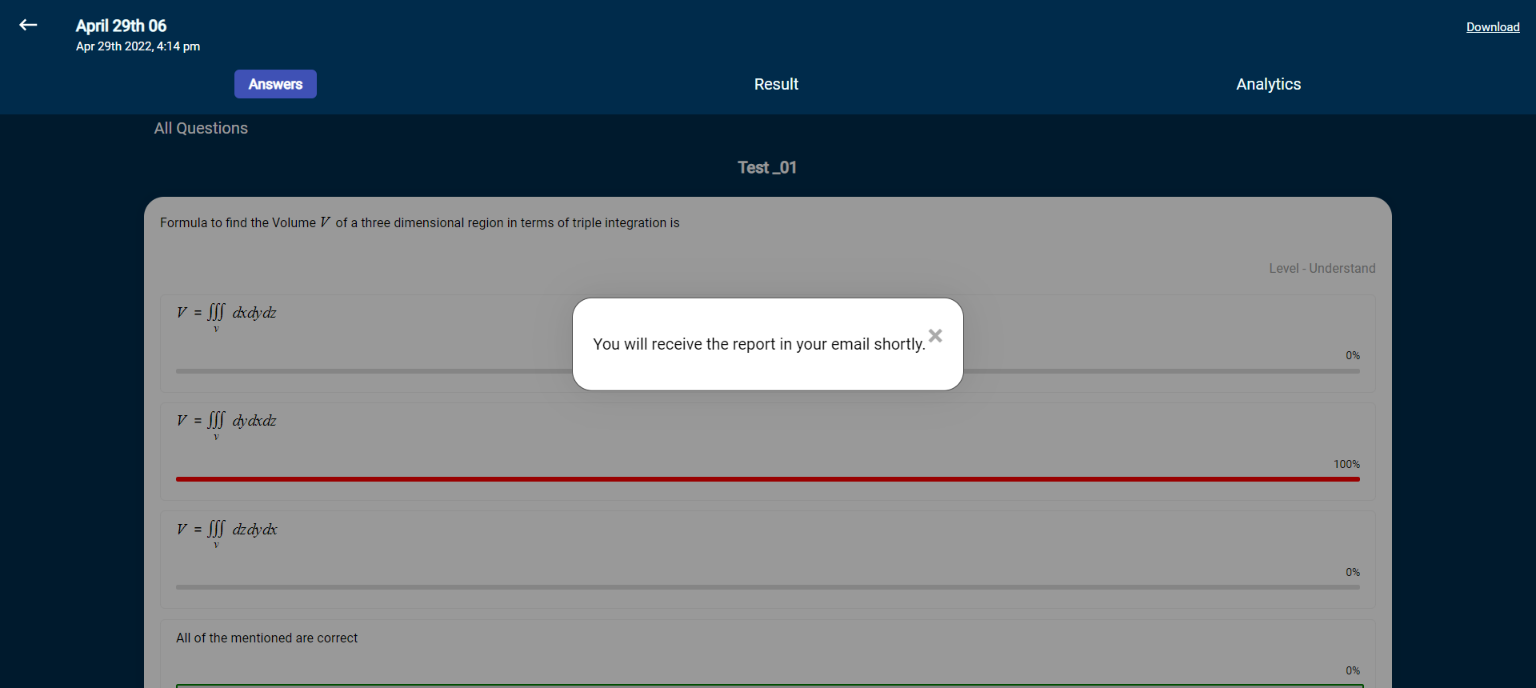
- In the email received, click on the download button to view the report.
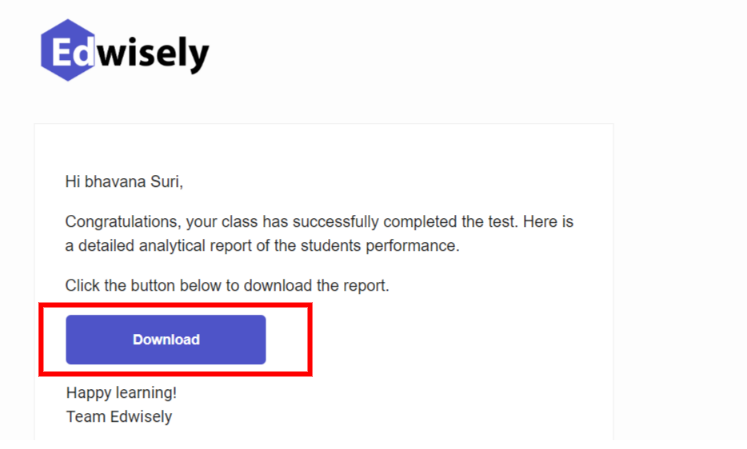
- This report has a detailed and insightful analysis of the conducted Assessment.
- On the top left corner, the faculty will be able to view “Download as PDF” to download the result analysis in PDF format and the “Download as XLS” button to download in the excel format.