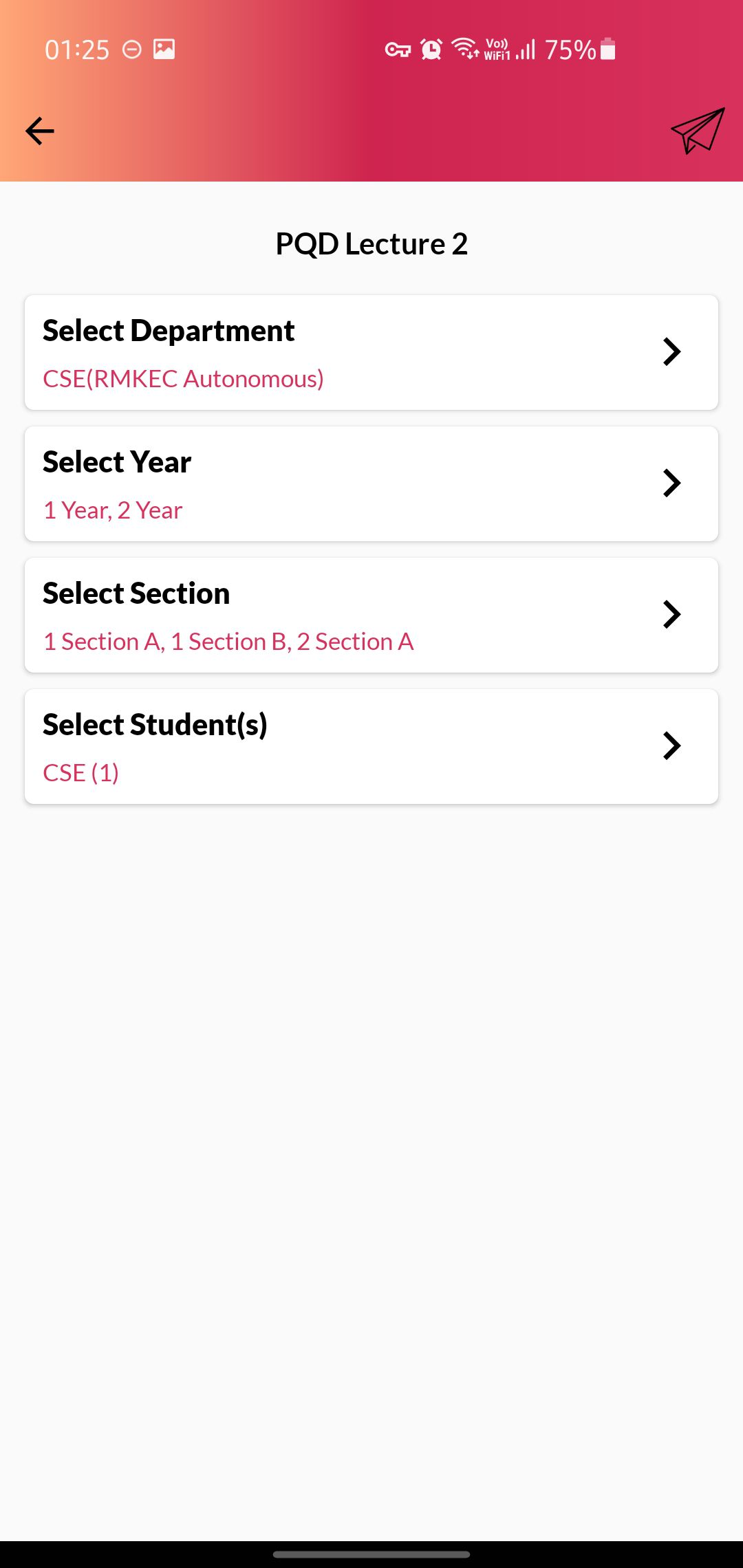Web Portal
Mobile
Web Portal
- Access the Live Class Section from the Navigation Panel on the left.
- You can create a Virtual Class in the “Live Class” Section
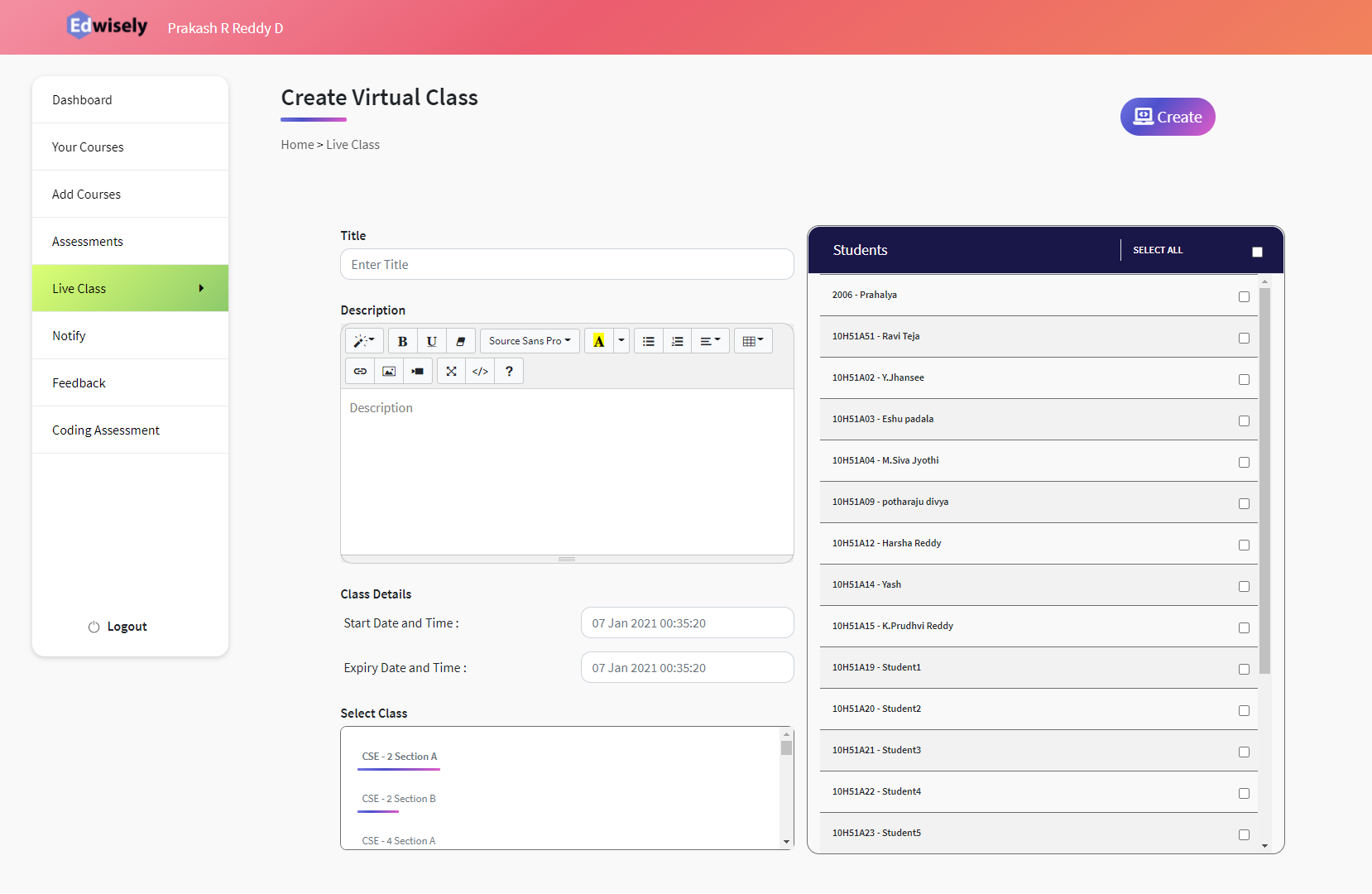
- Fill the Title and Description (Ideally what the class is about)
- Click on the Start Date and Time to set Start Time.
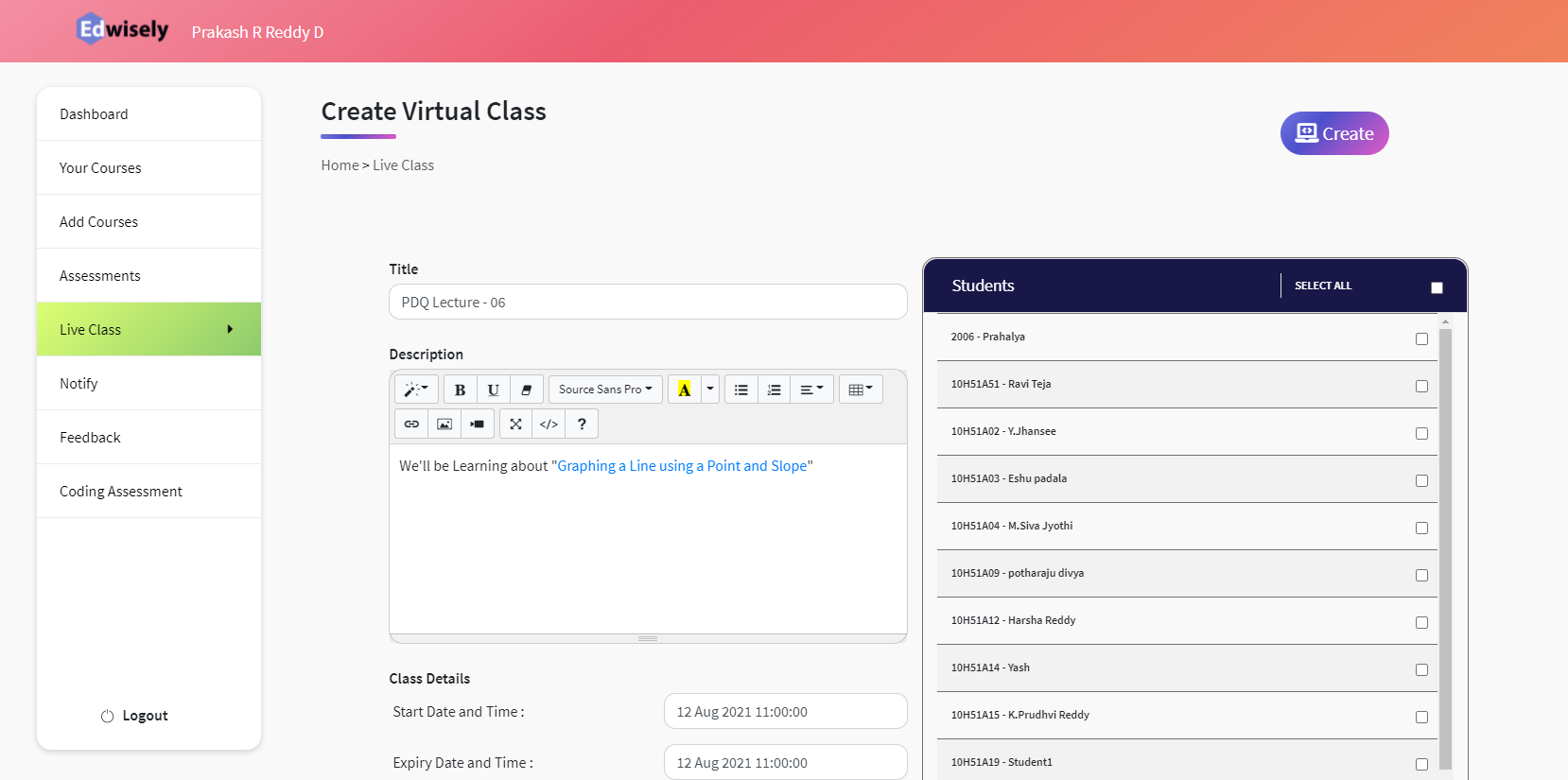
- Use the Slider to Set the time for the Class.
- Similarly set the End Date and Time.
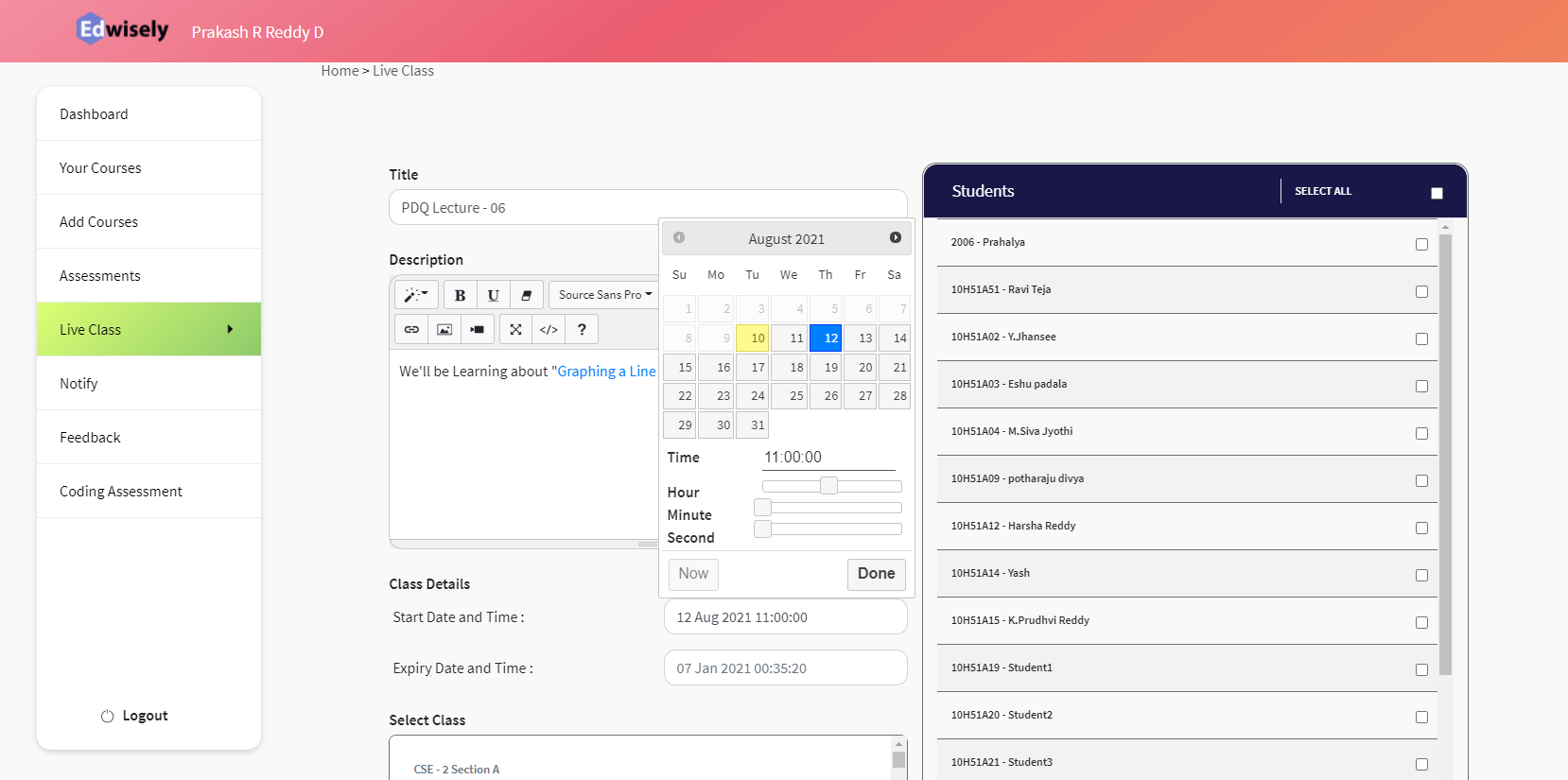
You can select Students by
- Clicking on the Desired Class in “Select Class”: Will display a list of students on the right
- Check “Select All” to select all the students in the Class or Select them Individually.
- Add Students from other section in a similar manner
- Finally, Click on “Create” to successfully deploy the Live Class.
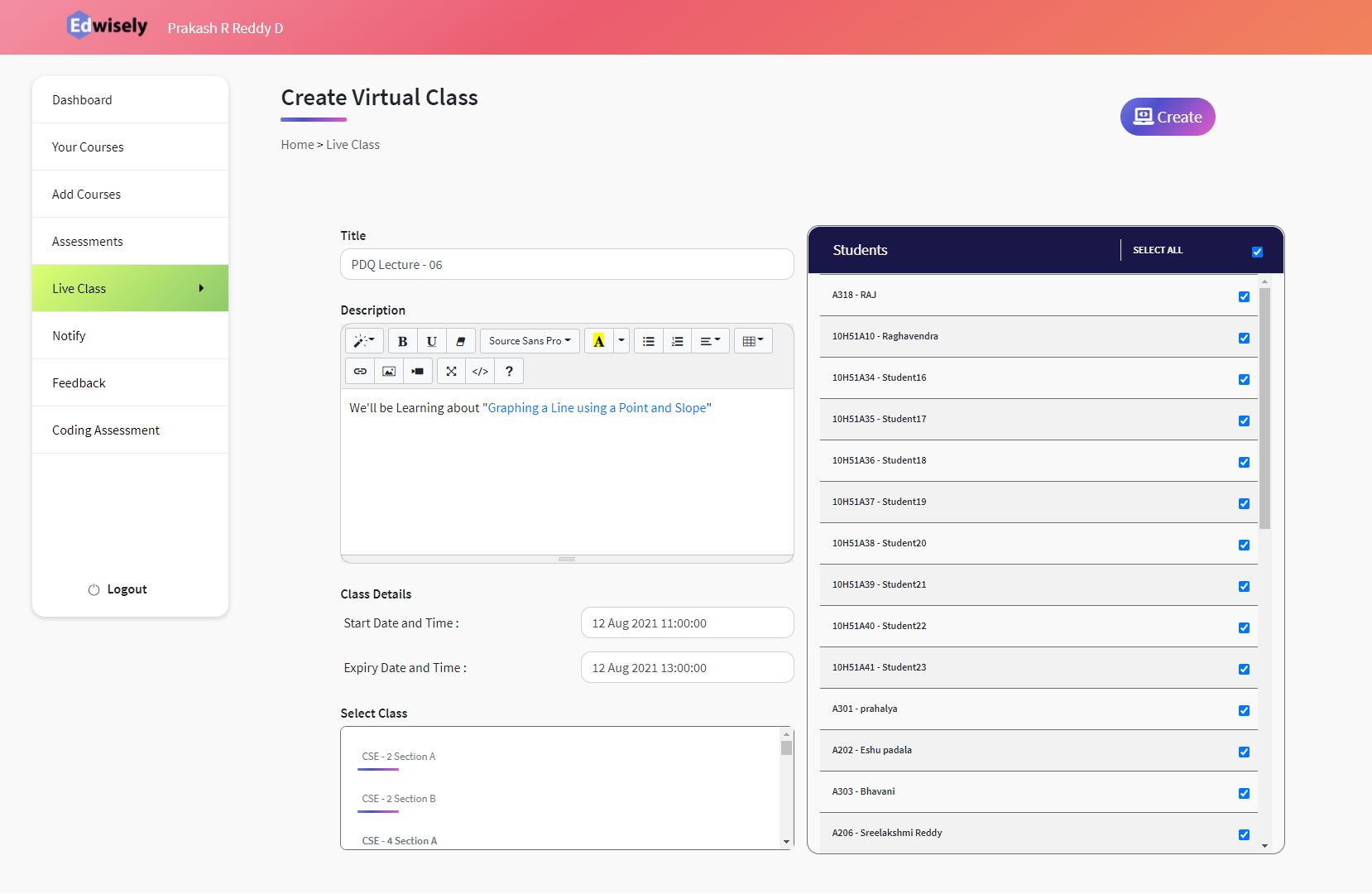
Mobile
1. From the Dashboard, tap on the “+” Button to See Options.
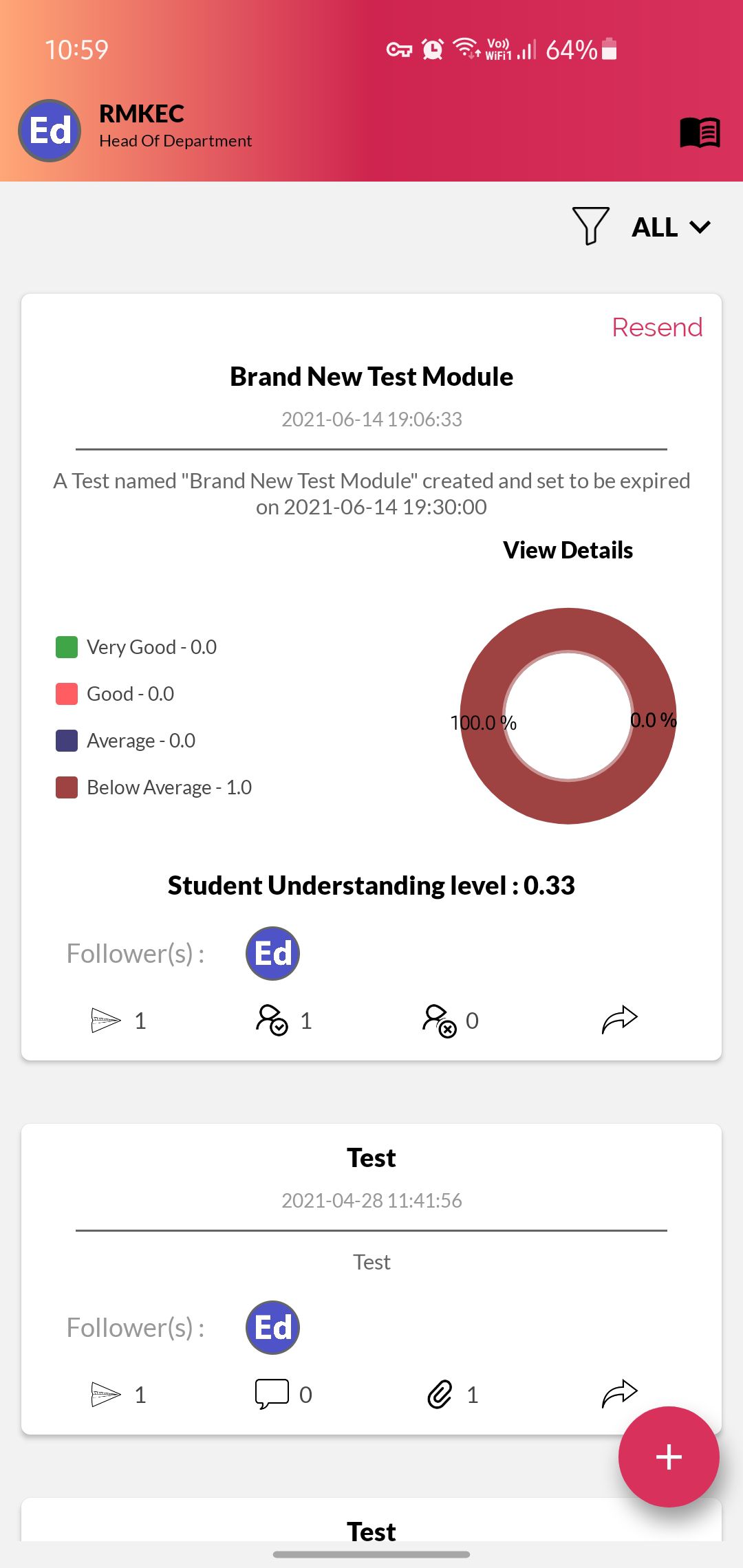
2. Tap on “Video Conference” to create a Live Class
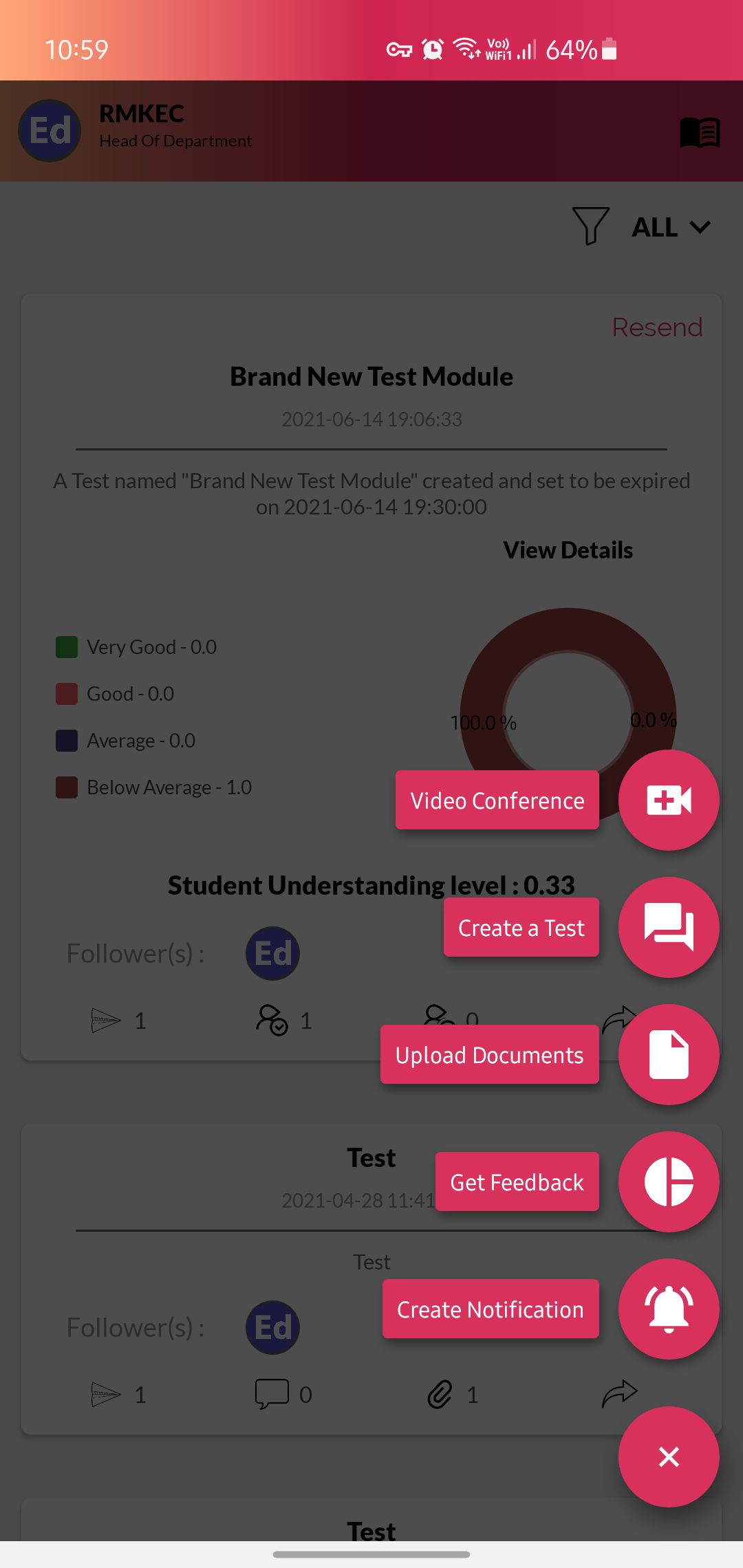
3. Please fill in the Title, Start and End Time.
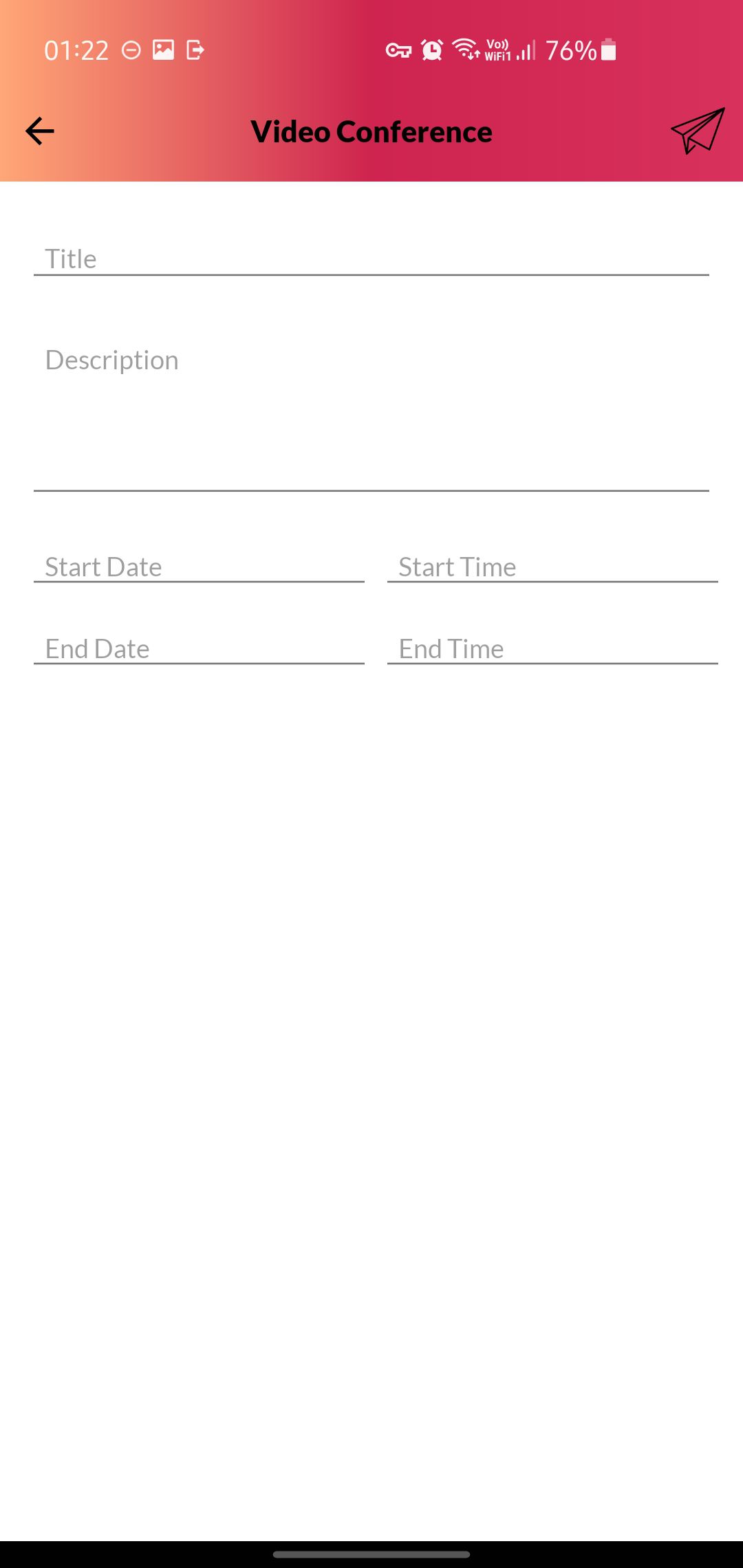
4. Once Filled, tap on the Send icon on the top right corner.
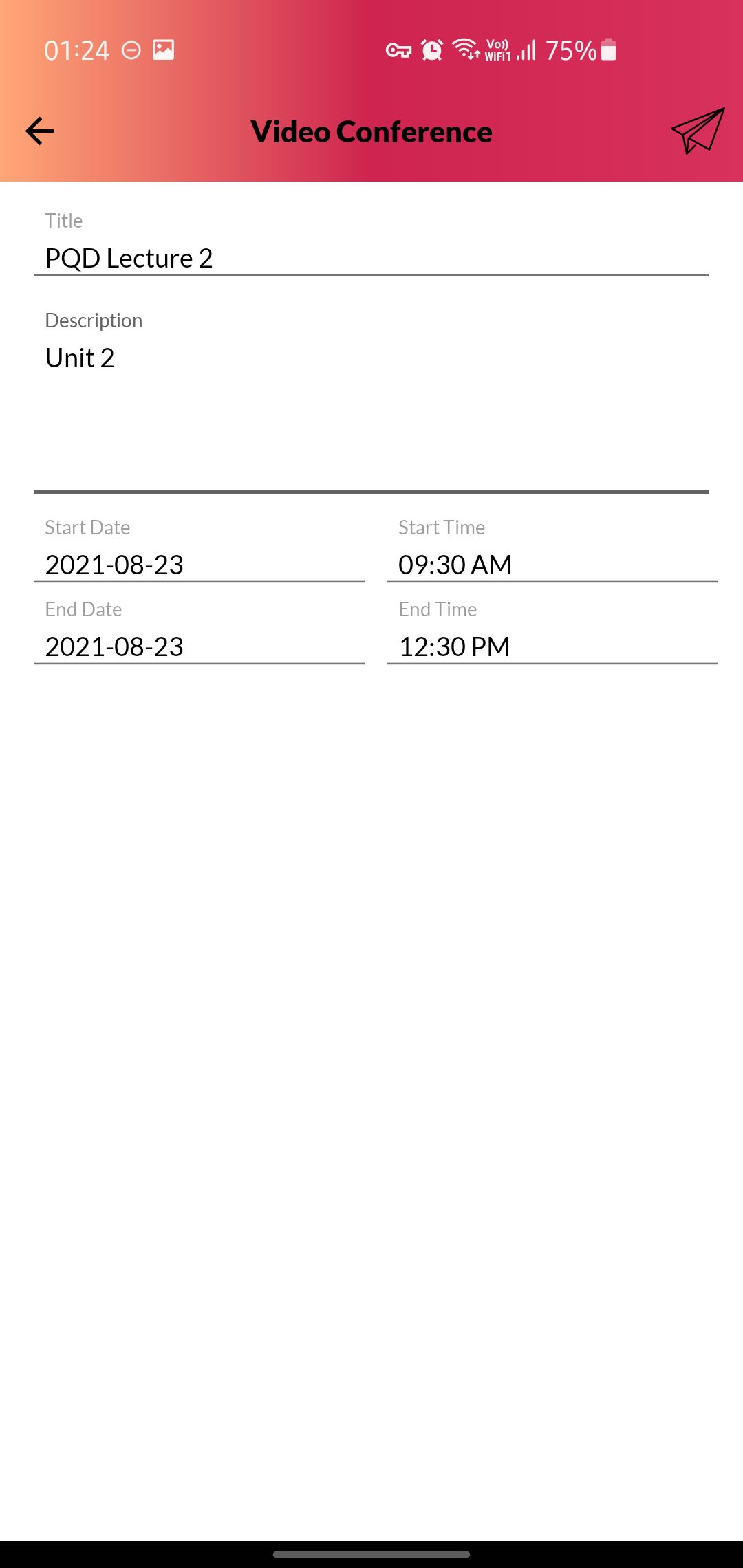
5. Select the Department, Year, Sections to which you want to publish the class.
Tap on Students to select the Students.
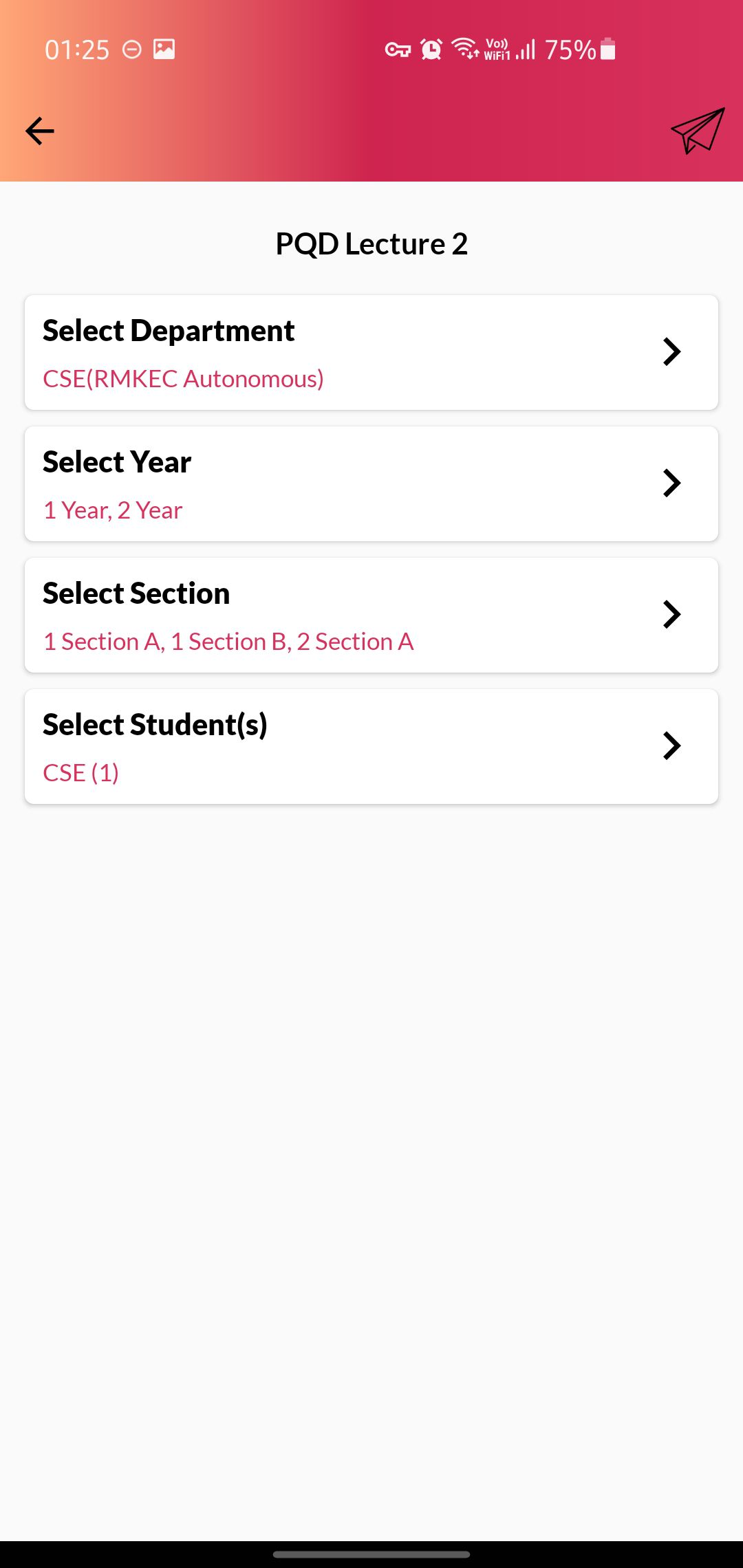
6. Mark “ Select All” to select all the students or manually select them with the check box beside every student.
Tap on tick mark on top right corner to save the selection.
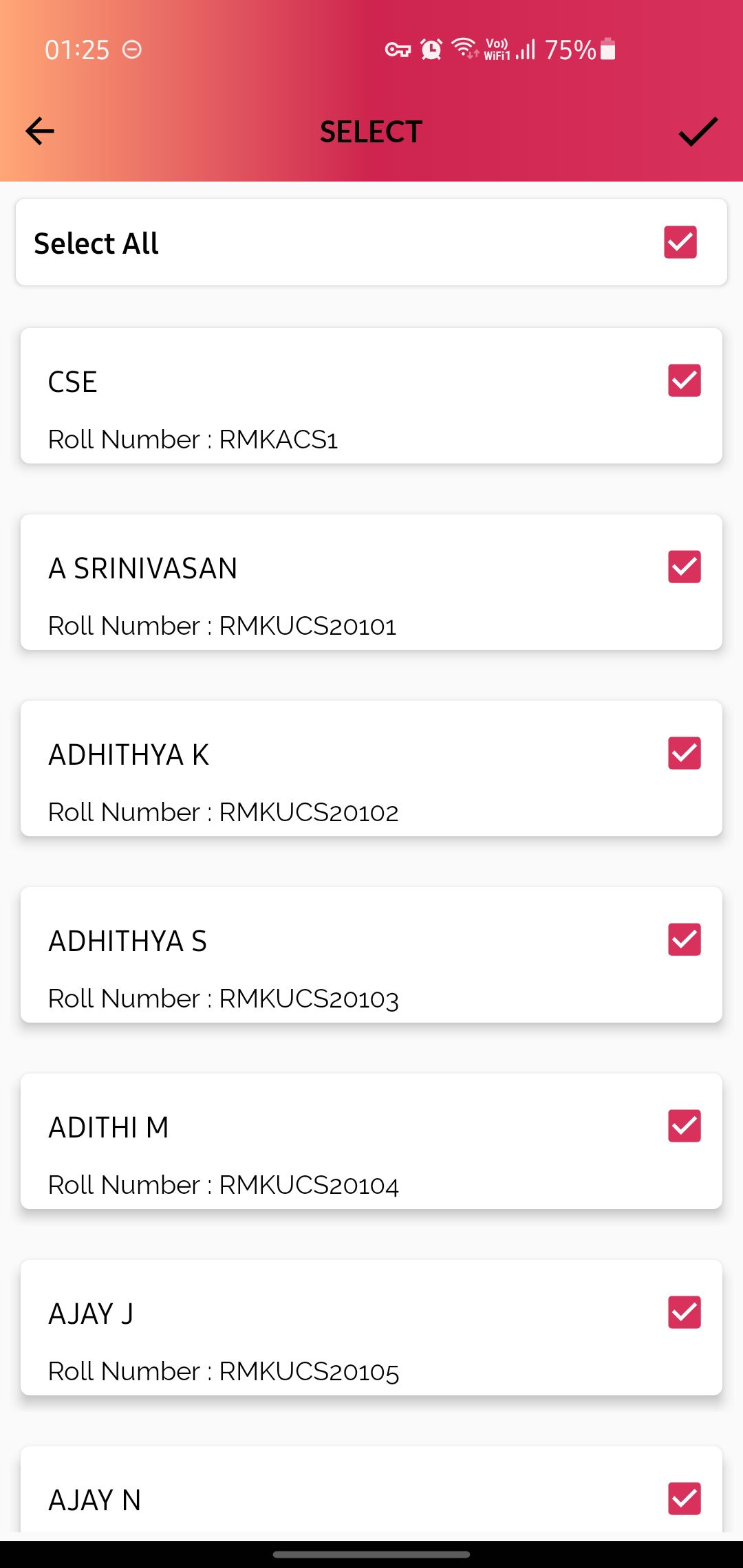
7. Once Filled, tap on the Send icon on the top right corner to send the Live Class details to students.
You can find the created Live Class card on your Dashboard.