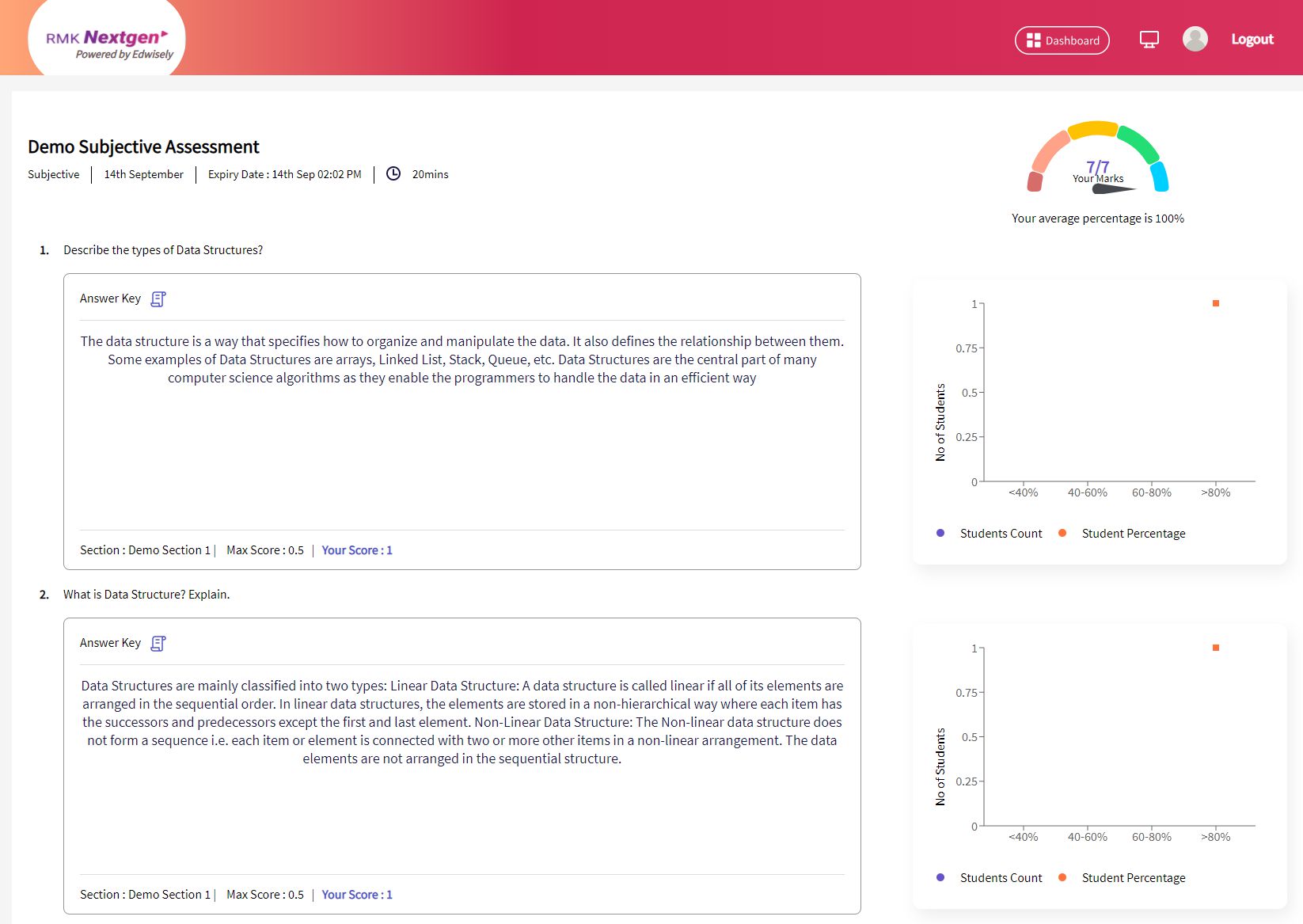1. You can take a subjective assessment from your Dashboard, Classroom Activity, or Your Subjects -> Assessment Tab.
Note: You can write a Subjective Assessment only from the Web Portal.
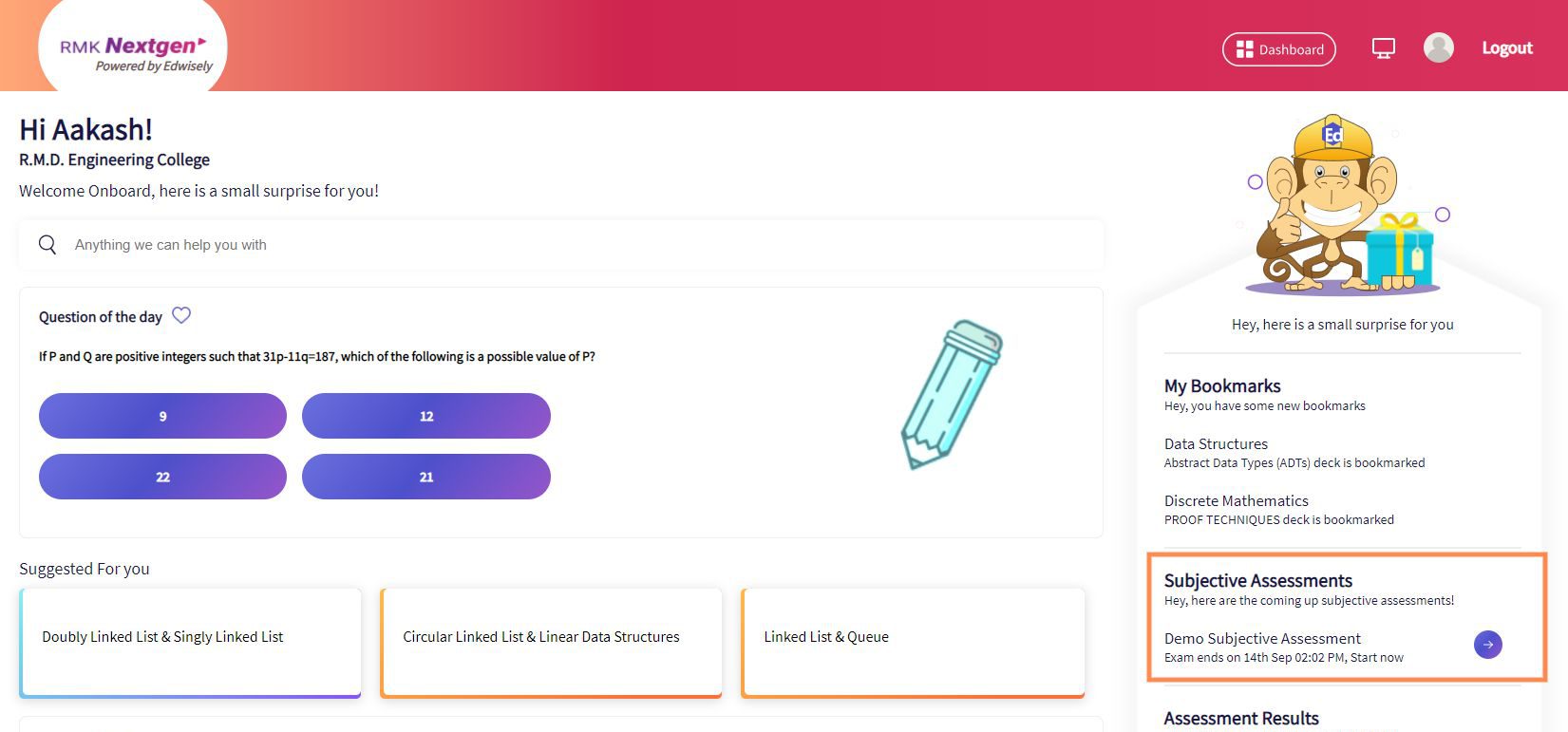
2. Click on “Start Test” to start an Assessment.
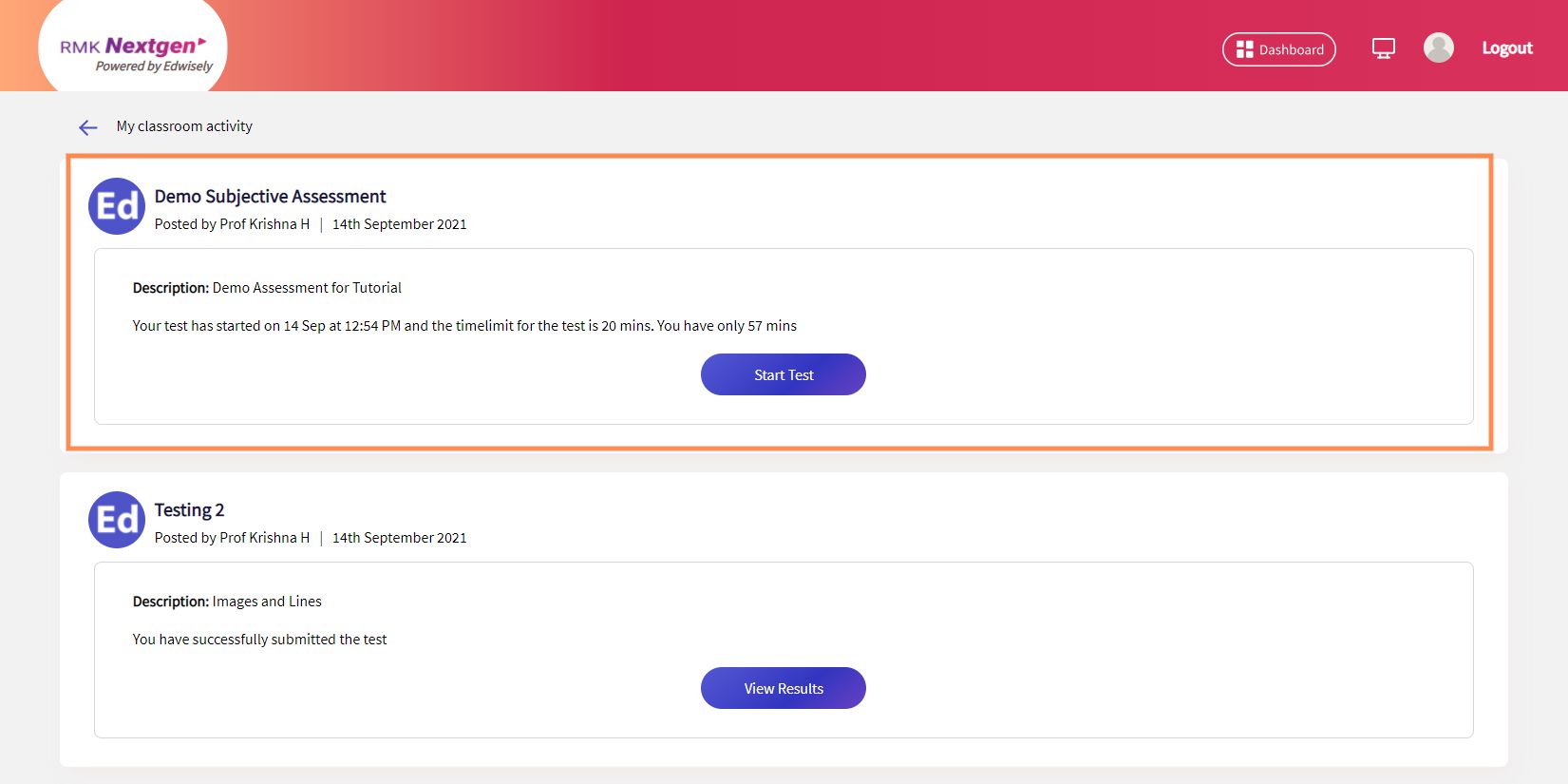
3. Read the instructions carefully.
- It also contains info about the different sections of the test and the weightage each question has.
- Click on “Start Test” to start taking a test
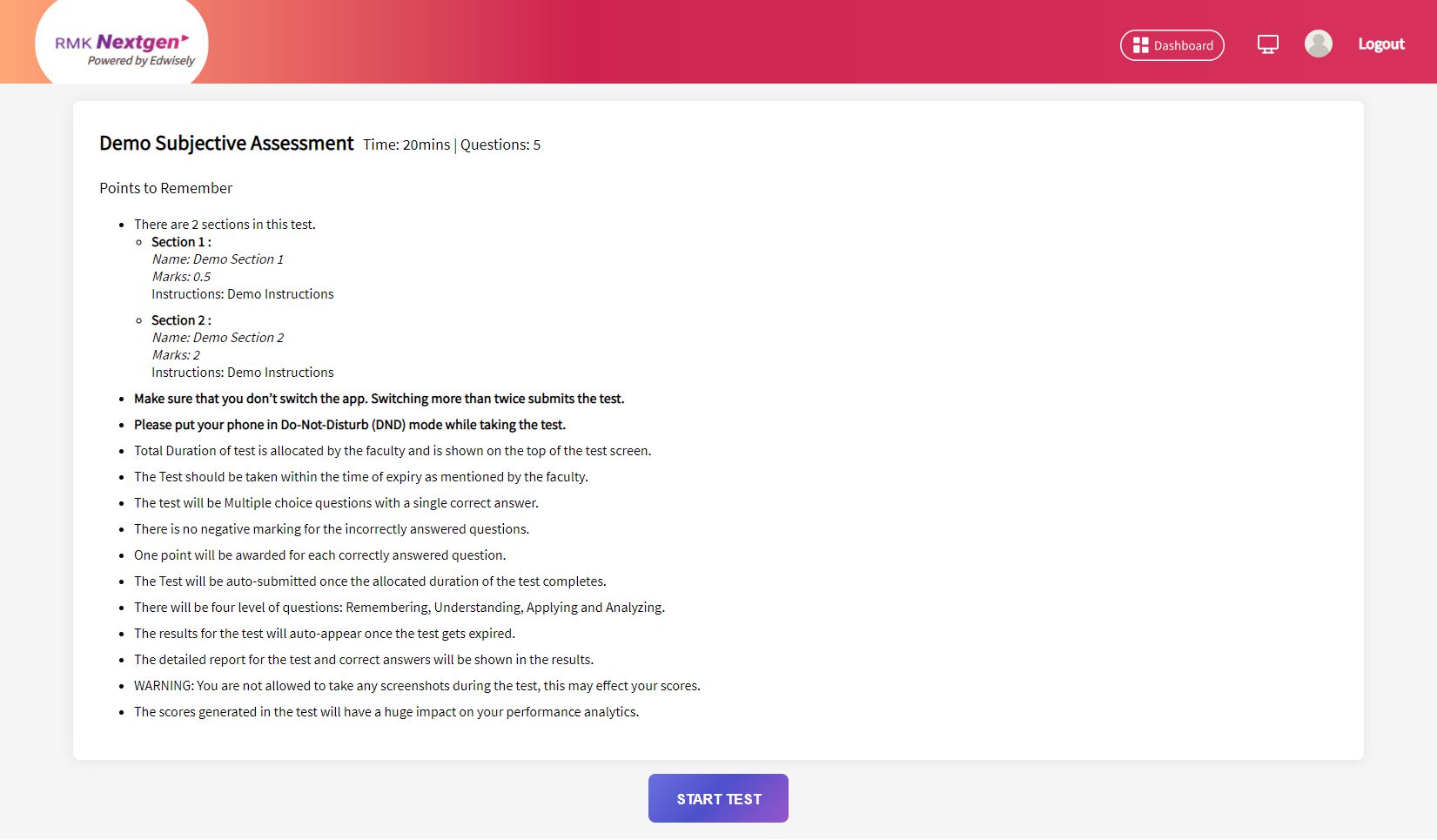
4. In Subjective Questions, you’ll be able to answer a question in text format or image format.
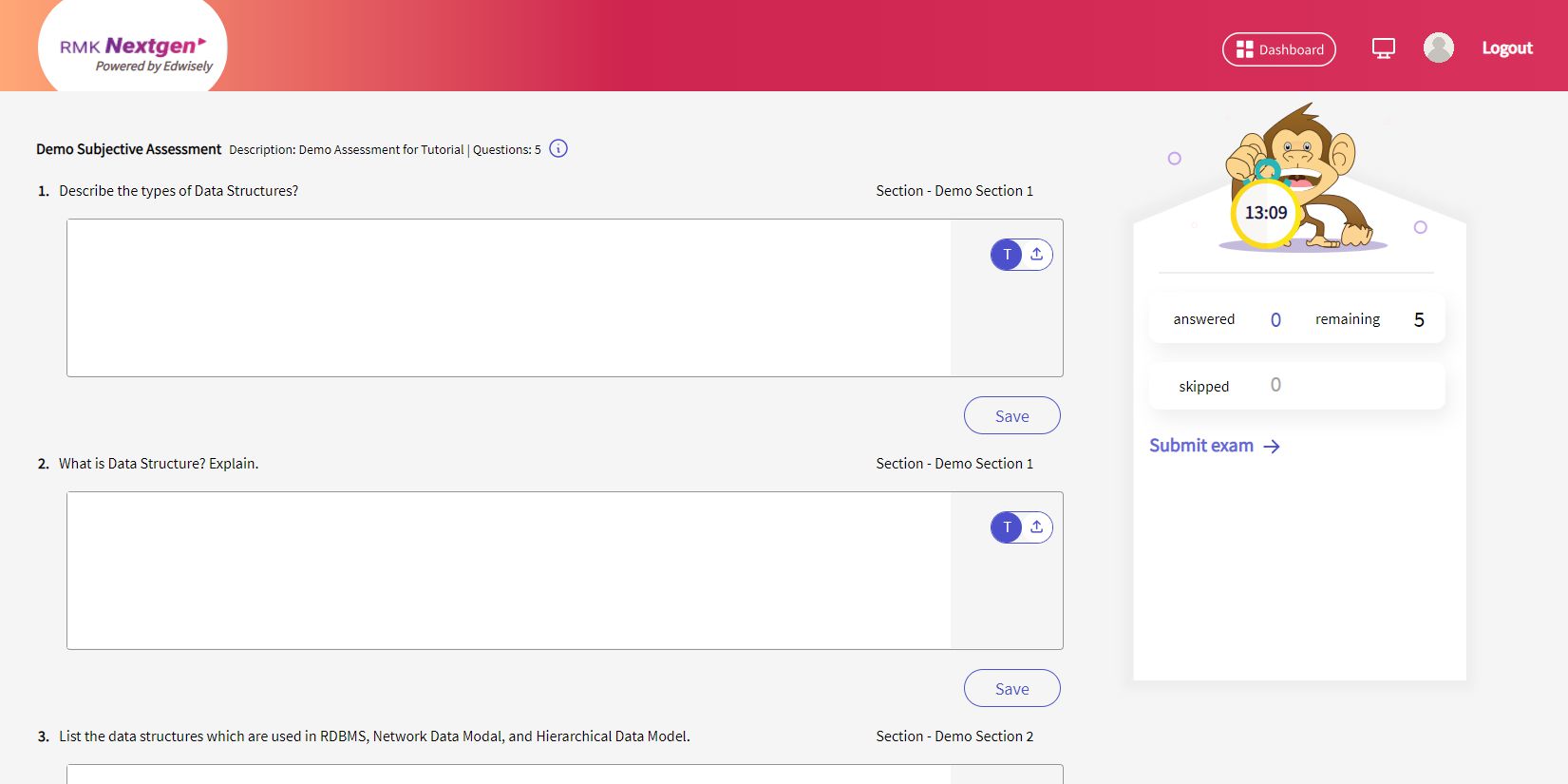
5. Once answered, click on save button to register the answer for the given question.
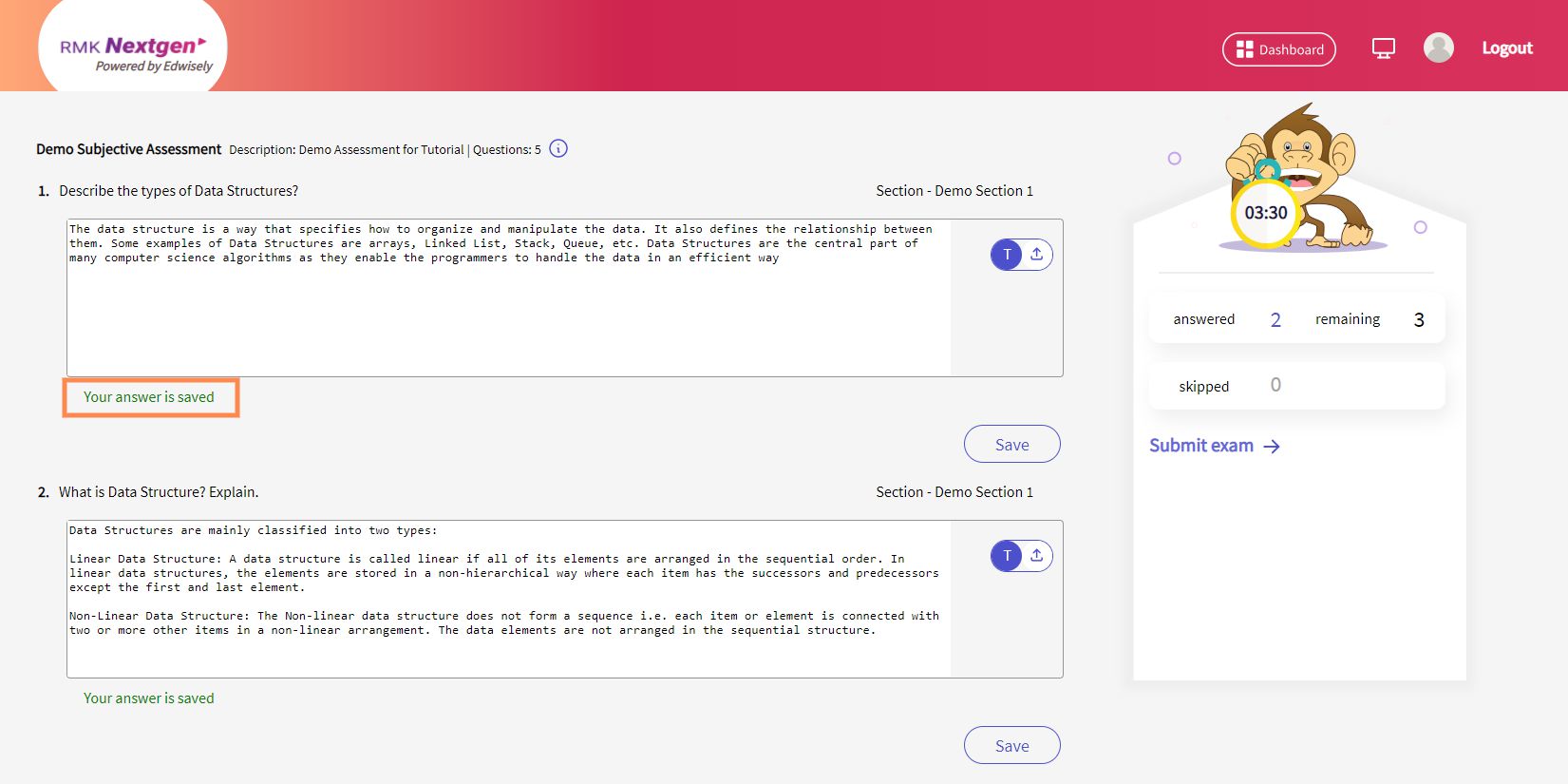
6. Make sure that you have answered and saved all the questions from the side panel which displays the answered, remaining and skipped questions.
- Once you answered all the questions, click on “Submit Exam” to submit the Assessment.
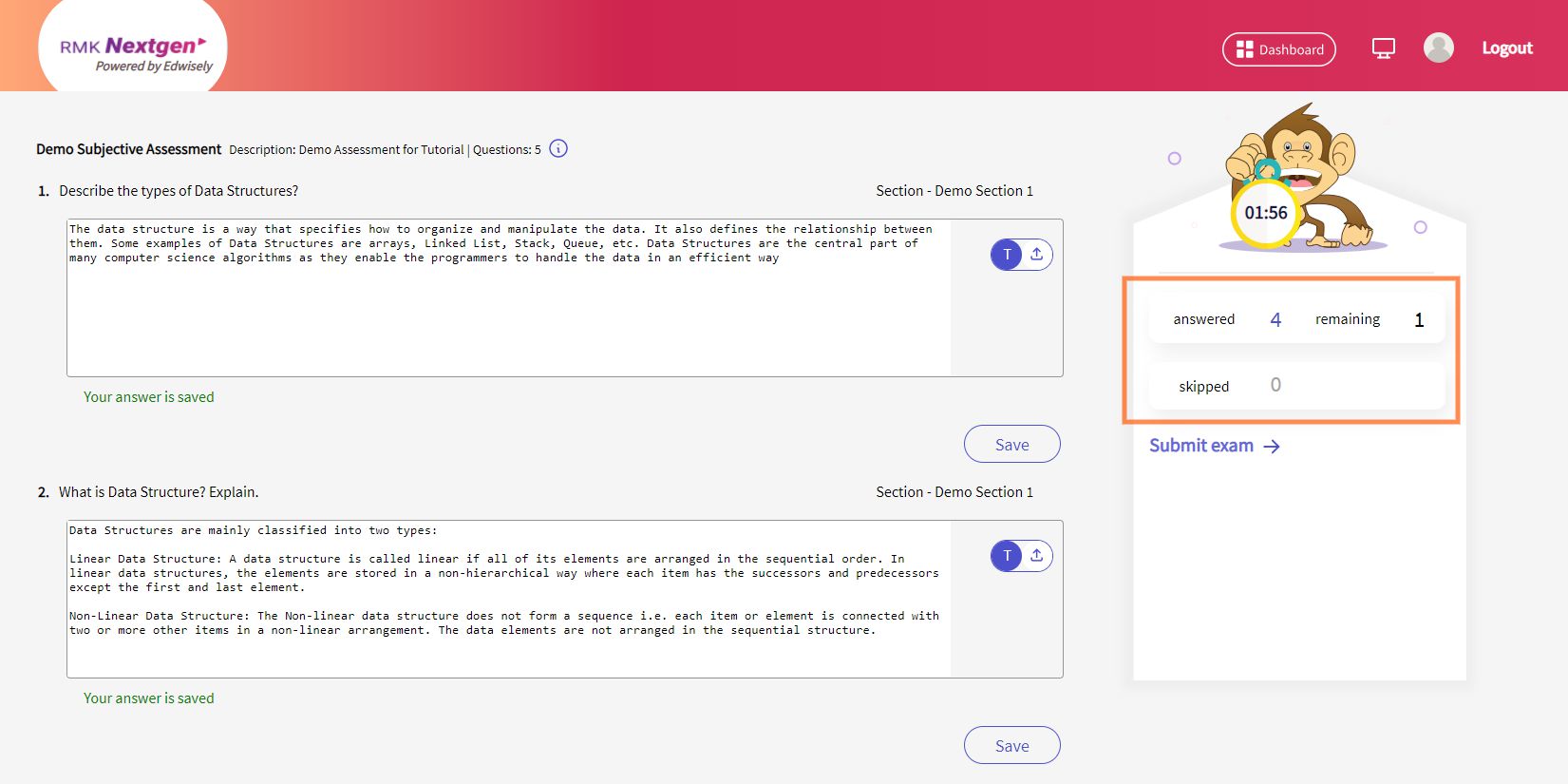
7. You’ll be prompted with a pop-up to submit the test.
- Click “Submit” to proceed and Submit the Assessment
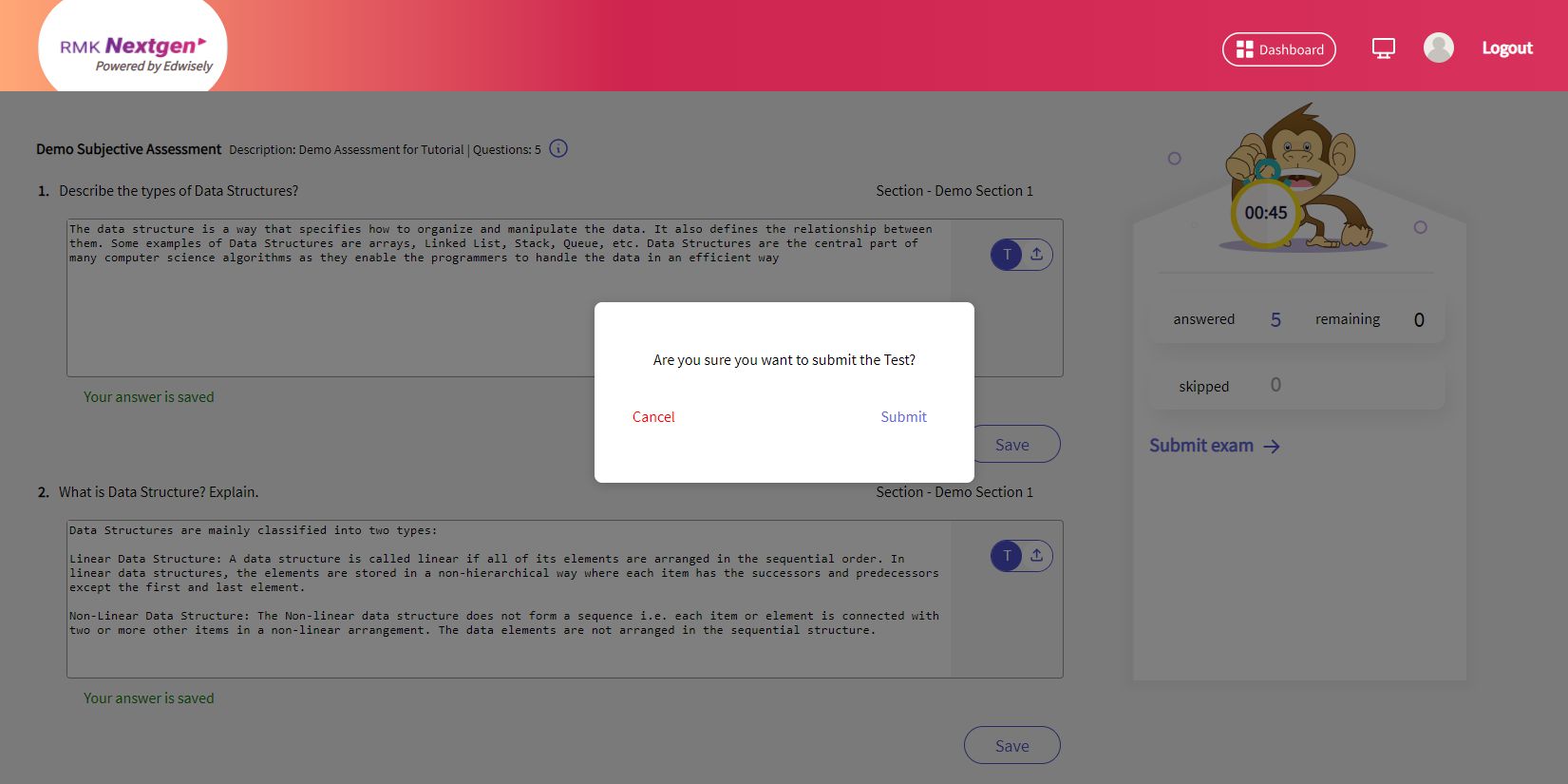
8. You can view the submitted test in the Classroom Tab or Subject -> Assessment.
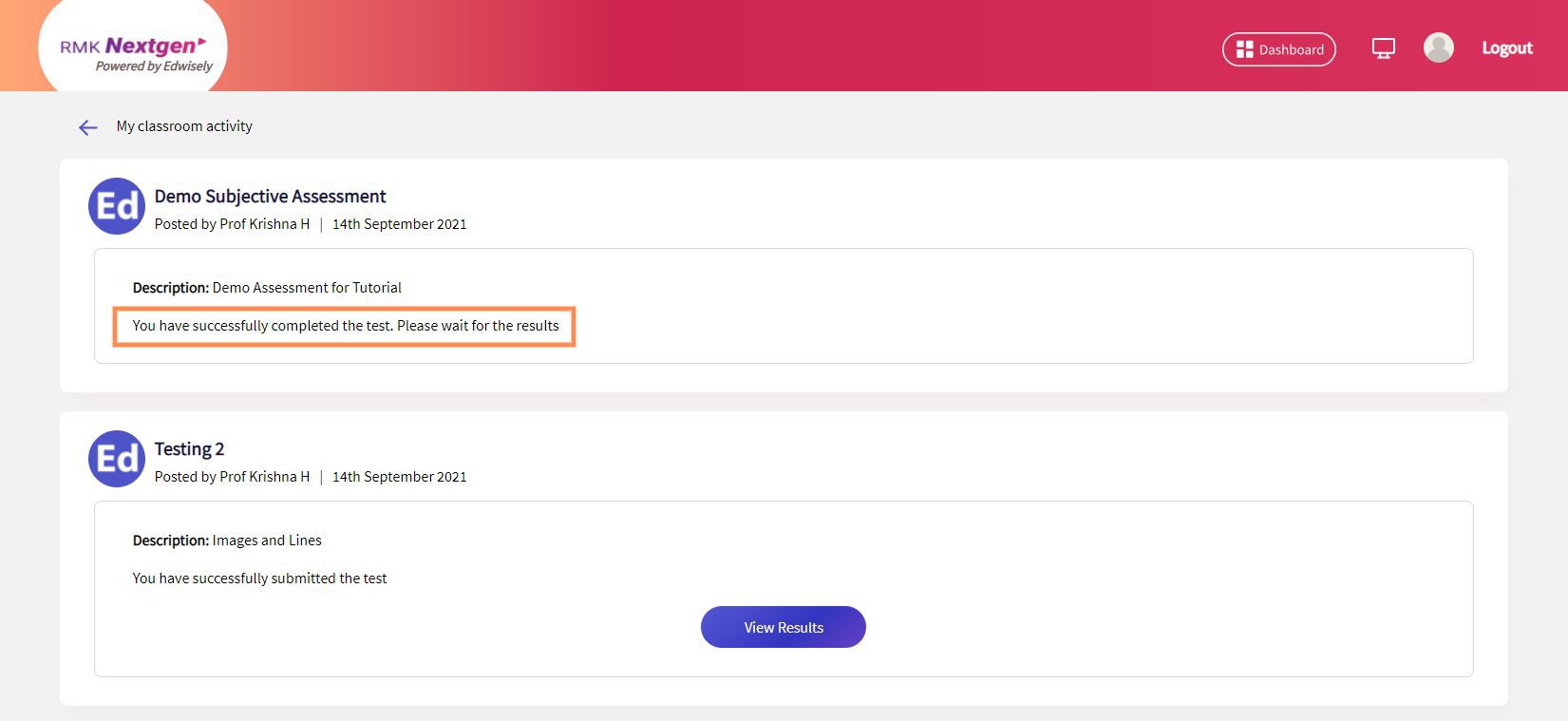
9. You can access the results once the test has been evaluated and the results are released by the faculty, on your Dashboard, Classroom Activity or Your Subjects -> Assessment tab.
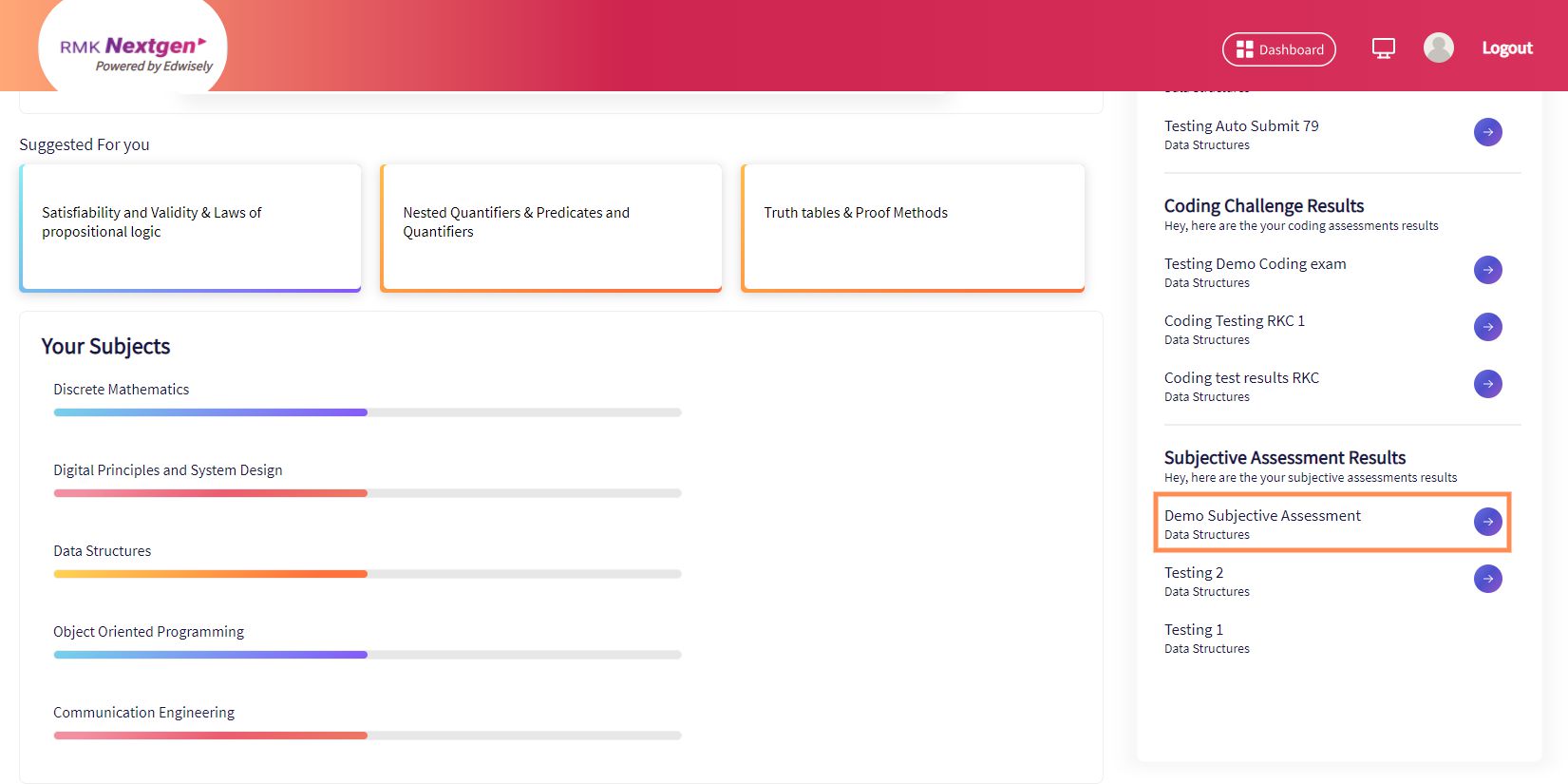

10 .Once clicked on View Results, you’ll be able to see
- Total Marks on the top right corner.
- question wise marking and any remarks given by the faculty for that particular answer